Task
Connecting from the Wi-Fi Network List
If you are at home or using a public wireless service, connect the tablet to an available network on the Wi-Fi network list. Some Wi-Fi routers (access points) require you to enter a password.
-
Tap [
 Apps & Widgets] - [
Apps & Widgets] - [ Settings] - [Wi-Fi].
Settings] - [Wi-Fi].
-
Tap the network to connect to from those on the Wi-Fi network list.
-
Enter the password if required.
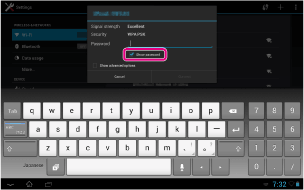
Hint
-
You can check the password you entered by tapping [Show password].
-
Some Wi-Fi routers call a password a “PIN CODE,” “WEP key,” “KEY,” etc.
-
Tap [Connect].
When a connection is established, [Connected] appears under the SSID of the network the tablet is connected to.
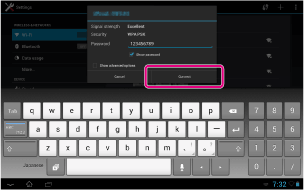
Hint
-
When the tablet connects using Wi-Fi, the Wi-Fi icon is displayed on the status bar at the bottom right of the screen.
-
For proxy and IP settings, tap [Show advanced options] in step 4.
Note
-
When connecting to a public wireless service, you are sometimes required to enter a user name and password in the browser. For details, refer to the provider’s website.
Related Topic

