Inserting/Removing a SIM Card (SGPT13)
To insert a SIM card
-
Make sure all the cables are unplugged from your tablet, and then shut down the tablet.
-
Open the cover of the SIM card slot.
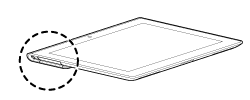
-
Insert a pin or small paper clip (not supplied) into the SIM card eject hole.
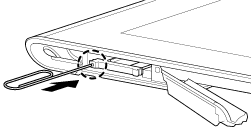
-
When you purchase your tablet, a label is attached to the SIM tray. Pull the label to pull out the SIM tray. Remove the label when you insert the SIM card.
-
Eject the SIM tray.
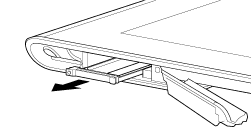
-
Make sure to handle the SIM tray gently.
-
Place a SIM card on the SIM tray so that the cutout of the SIM card fits that of the SIM tray.
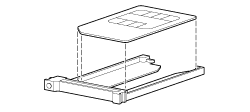
-
Make sure there are no protrusions on the cutting surface after detaching the SIM card from its plastic package. Protrusions will prevent the SIM card from fitting in the SIM tray.
-
Insert the SIM tray.
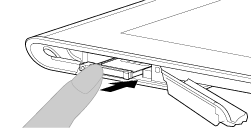
-
Make sure not to insert the SIM tray in the reverse direction.
-
Insert the SIM tray correctly into the SIM card slot (A, lower slot). Make sure not to insert the SIM tray into the SD memory card slot (B, upper slot).
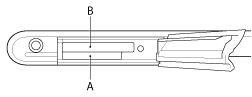
-
Insert part A in the direction indicated by the arrow as shown in the following illustration.
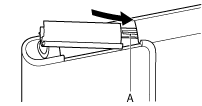
-
Close the cover of the SIM card slot.
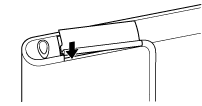
-
Make sure the cover closes securely with no gaps.
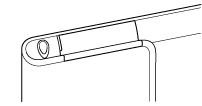
-
It may be hard to close the cover of the SIM card slot because the projection on the rear side of the cover and the SD memory card can interfere with closing. Make sure the cover closes securely with no gaps.
To remove a SIM card
-
Follow the procedures up to step 4 of “To insert a SIM card,” then remove the SIM card from the tray.

