Inserting/Removing an SD Memory Card
To insert an SD memory card
-
Open the cover of the SD memory card slot.
-
Locate the SD memory card slot.
-
Hold the SD memory card with the contacts facing down and the arrow pointing toward the SD memory card slot.
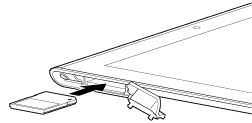
-
Be careful not to insert an SD memory card at the wrong orientation. If you force it into the slot upside down, the slot may be damaged. For details, refer to the manual of the SD memory card.
-
Carefully slide the SD memory card into the slot until it clicks into place.
-
Insert part A in the direction indicated by the arrow as shown in the following illustration.
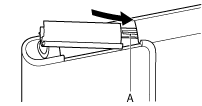
-
Close the cover of the SD memory card slot.
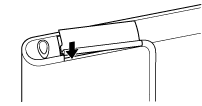
-
Make sure the cover closes securely with no gaps.
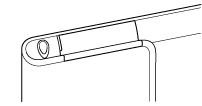
-
It may be hard to close the cover of the SD memory card slot because the projection on the rear side of the cover and the SD memory card can interfere with closing. Make sure the cover closes securely with no gaps.
To remove an SD memory card
-
Make sure files are not being transferred.
-
Locate the SD memory card slot.
-
Push in the SD memory card all the way and release.
-
Hold the SD memory card, and pull it out of the slot.

