Connecting the Wireless Keyboard
-
Check that an AA battery is inserted in the wireless keyboard you want to connect, and then set the power switch of the keyboard to OFF.
-
Press the power button on your VAIO computer to turn it on.
-
If there are multiple Windows user accounts, select the administrator account.
 in the lower left corner of the screen. Click the Use the computer without a keyboard (On-Screen Keyboard) check box. Click OK. Enter the password using the screen keyboard by mouse operation, then click
in the lower left corner of the screen. Click the Use the computer without a keyboard (On-Screen Keyboard) check box. Click OK. Enter the password using the screen keyboard by mouse operation, then click  .
.-
If you cannot enter the password using the screen keyboard, click the password entry field by the mouse. The cursor starts to blink, and you can use the screen keyboard again.
-
After Windows starts, click
 (Start), and My Computer.
(Start), and My Computer.
-
Double-click Local Disk C: , WConnectTool, and WConnect.
-
After the connection utility screen appears, set the power switch of the keyboard to ON.
-
Close the screen after the connection utility screen changes, and you can use the wireless keyboard.
-
You can start your VAIO computer using the screen keyboard if you set the Windows password. However, to set your password by BIOS setup, you need an USB keyboard (not supplied), as starting your VAIO computer by mouse operation alone is not possible.
-
The connection procedure is not usually required to use the wireless keyboard with your VAIO computer.
-
Do not perform the connection procedure if you can use the wireless keyboard normally. Doing so may cause computer malfunction.
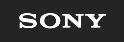
 Troubleshooting
Troubleshooting