Reference
How to Use the Touch Screen
<Touch Screen equipped models>
You can tap the touch screen or make a simple motion with your fingers to operate the VAIO computer.
Basic operations
To click (tap)
Tap on the touch screen once with a finger. You can select a button, such as OK and Cancel, or an item in a menu by tapping it.
To double click (double tap)
Tap on the touch screen twice in quick succession with a finger. You can start software, such as a word processor or a spreadsheet program, or open a file by double-tapping its icon.
To right click
Touch and hold the desired point on the touch screen and wait until a  animation appears, and then lift your finger off the screen.
animation appears, and then lift your finger off the screen.
 animation appears, and then lift your finger off the screen.
animation appears, and then lift your finger off the screen.Various pop-up menus appear, depending on the item clicked.
To drag
Put a finger on the touch screen and slide it while keeping the finger in contact with the screen. You can move a file or change the window size.
To drag and drop
Touch the desired file icon, slide to another folder, window or software icon, and then lift your finger off the screen. You can move or copy a file.
Note
-
While using Quick Web Access function, some features of the touch screen cannot be used.
Advanced operations
You can make a simple motion (gesture) with your fingers on the touch screen to operate your VAIO computer.
The response to a gesture varies depending on the software.
This section describes the operations for Internet Explorer and Windows Photo Viewer.
To scroll
Touch and slide a scrollable area of a window, such as an Internet Explorer window. You can also drag the slider on the vertical scroll bar of the selected window to scroll it.
To zoom-in/zoom-out on an image such as a photo (zoom)
Pinch on the touch screen with two fingers for zooming on an image, such as a photo on Windows Photo Viewer. Pinch open to zoom in or pinch close to zoom out.
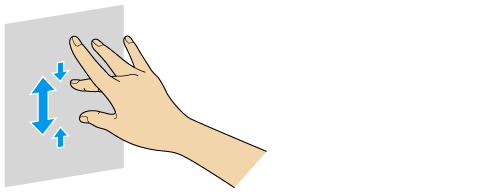
To rotate an image such as a photo (rotate)
Put two fingers on the touch screen and slide them in circles to rotate the underlying object, such as a photo on Windows Photo Viewer.
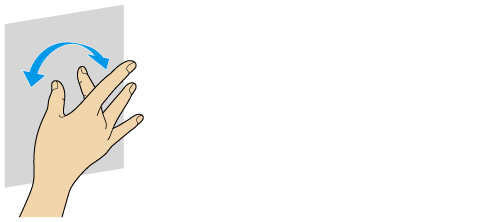
To flick
Put a finger on the touch screen and slide it quickly in a straight line. The response by your VAIO computer is determined by the direction of the flick. There are four default responses: flick left moves forward, flick right moves backward, flick up scrolls up, and flick down scrolls down.
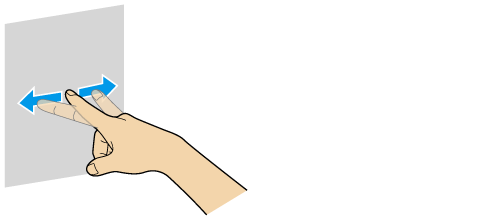
Note
-
While using Quick Web Access function, some features of the touch screen cannot be used.
Related Topic
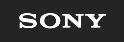
 Troubleshooting
Troubleshooting