Inserting/Removing “Memory Stick”
To Insert “Memory Stick”
-
Locate the “Memory Stick Duo” slot.
-
Hold “Memory Stick” [Details] with the arrow pointing toward the slot, and carefully slide it into the slot until it clicks into place.

 (Start) and Computer, and double-click the “Memory Stick” icon*.
(Start) and Computer, and double-click the “Memory Stick” icon*.-
The “Memory Stick” icon will appear in the Computer window after you insert “Memory Stick” into the slot.
-
If “Memory Stick” cannot be inserted easily, remove it gently, and verify you are inserting it in the proper direction. Be sure to hold “Memory Stick” with the arrow pointing in the correct direction as you insert it into the slot. To avoid damaging your VAIO computer or the media, do not force “Memory Stick” into the slot if you cannot insert it smoothly.
-
When you insert “Memory Stick” into the slot for the first time, you may be prompted to install driver software. If prompted, follow the on-screen instructions to install the software.
To remove “Memory Stick”
-
Locate the “Memory Stick Duo” slot.
-
Check that the Media Access indicator light is off.
-
Push in “Memory Stick” toward your VAIO computer and release.
-
Pull “Memory Stick” out of the slot.
-
Do not remove “Memory Stick” while the Media Access indicator light is on. If you do, you may lose data. Large volumes of data may take time to load, so make sure the indicator light is off before removing “Memory Stick”.
-
Be sure to remove “Memory Stick” gently, or it may pop out unexpectedly.
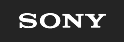
 Troubleshooting
Troubleshooting