Task
Removing Recovery Contents to Free up Disk Space
Your built-in storage device contains the recovery area where the data for system recovery is stored. If your VAIO computer includes a solid state drive (SSD), you might want to minimize the recovery area by removing such data.
The above procedure involves system recovery. The applications and data you added on the storage device before removing the data for system recovery will all be lost.
Once you have removed the data for system recovery, you need the Recovery Media for later system recovery.
-
Create Recovery Media if you have not yet created the Recovery media. [Details]
-
Insert the Recovery Media into the optical disc drive or connect a USB flash drive to the USB port on your VAIO computer while the computer is in Normal mode.
-
Turn off your VAIO computer and turn it on once again.
If you are using the USB flash drive, restart your VAIO computer and press the F11 key repeatedly until the VAIO logo disappears.
-
Press the
 or
or  key to select VAIO Care Rescue and press the Enter key.
key to select VAIO Care Rescue and press the Enter key.
-
Click Tools and Start advanced recovery wizard.
When the “Do you need to rescue data?” message appears, make a backup copy of your data, if needed.
-
Follow the on-screen instructions until the Select recovery type window appears.
-
Select Custom recovery - Remove recovery contents.
-
Follow the on-screen instructions.
Related Topic
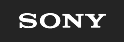
 Troubleshooting
Troubleshooting