Starting Wireless LAN Communications
-
Set the WIRELESS switch [Details] to ON.
-
Click
 (Start), All Programs, and VAIO Smart Network or click
(Start), All Programs, and VAIO Smart Network or click  (the VAIO Smart Network icon) in the desktop notification area.
(the VAIO Smart Network icon) in the desktop notification area.
-
Make sure the switch next to Wireless LAN or Wi-Fi is toggled to On.
-
Make sure the WIRELESS indicator light [Details] is on.
-
In the VAIO Smart Network window, select a mode that suits your wireless LAN.
-
Click
 or
or  (the Network icon) in the desktop notification area.
(the Network icon) in the desktop notification area.
-
Select the desired access point and click Connect.
If you cannot find the desired access point, click
 (Refresh).
(Refresh).If a security key [Details] entry window appears, enter the security key as required and click OK. Note that security keys are case-sensitive.
-
On IEEE 802.11a/b/g/n equipped models, when only the 2.4 GHz wireless LAN function is enabled, your VAIO computer cannot connect to a 5 GHz wireless LAN access point. Also, when only the 5 GHz wireless LAN function is enabled, the computer cannot connect to a 2.4 GHz wireless LAN access point.
On IEEE 802.11b/g/n or IEEE 802.11b/g equipped models, when the 2.4 GHz wireless LAN function is disabled, the computer cannot connect to an access point. Also, the computer cannot connect to a 5.0 GHz wireless LAN access point.
-
It may take some time to find and connect to a wireless LAN access point before starting communications via the wireless LAN.
-
Once you connect your VAIO computer to the access point by entering the security key, the access point will be registered in the computer. You do not have to enter the security key for subsequent connections.
To check wireless LAN connection status
 or
or  (the Network icon) in the desktop notification area to check the wireless LAN connection status, such as the access point currently connected to your VAIO computer.
(the Network icon) in the desktop notification area to check the wireless LAN connection status, such as the access point currently connected to your VAIO computer.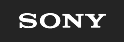
 Troubleshooting
Troubleshooting