What should I do if I cannot connect my VAIO computer to an access point (or the Internet)?
-
See What should I do if I cannot use the wireless LAN function?. [Details]
-
Make sure power to the access point is on.
-
Check the access point settings.
In the following settings, your VAIO computer may fail to connect to an access point, or the connection may be unstable.
-
When the access point is set to refuse communication with a device whose SSID is set to “ANY,” and the SSID of your VAIO computer or the access point is set to “ANY.”
-
When the access point is in stealth mode.
For more information, refer to the manual that came with your access point, or consult your wireless LAN service provider.
-
Make sure your VAIO computer and access point are connected to one another. [Details]
-
Connection capability is affected by distance, obstructions, device configuration, radio wave strength/interference, wall materials, running software, etc.
Move your VAIO computer away from obstructions or closer to any access point you may be using.
-
Check that your access point is displayed in the Currently connected to window.
Click (Start), Control Panel, Network and Internet, Network and Sharing Center, and Connect to a network, and then check that your access point is displayed in the Currently connected to window.
(Start), Control Panel, Network and Internet, Network and Sharing Center, and Connect to a network, and then check that your access point is displayed in the Currently connected to window.
-
Make sure the security key is correct.
The security key is displayed as “•” for security reasons. Enter once more. [Details]
-
Make sure that the wireless LAN function settings of your VAIO computer correspond with the settings of your access point. [Details]
-
Make sure your VAIO computer is properly configured for Internet access.
If your antivirus software or firewall function of the Windows operating system imposes restrictions on Internet access, your VAIO computer may not connect to the Internet. Check the settings.
-
Make sure Maximum Performance is selected for Wireless Adapter Settings in the Power Options window.
Click (Start), Control Panel, System and Security and Power Options. Click Change plan settings for the current power plan and Change advanced power settings. Select the Advanced settings tab and double-click Wireless Adapter Settings and Power Saving Mode, and then select Maximum Performance.
(Start), Control Panel, System and Security and Power Options. Click Change plan settings for the current power plan and Change advanced power settings. Select the Advanced settings tab and double-click Wireless Adapter Settings and Power Saving Mode, and then select Maximum Performance.
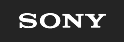
 How to Use
How to Use