Reference
Using the Touch Pad
By sliding your finger on the touch pad, you can move the pointer on the computer screen.
With the pointer on your desired item or object, press the left button zone or the right button zone to execute various commands or display menus.
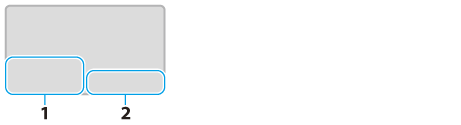
-
Left button zone
-
Right button zone
Hint
-
The shape of the touch pad varies depending on the model you purchased.
To click
With the pointer on your desired item or object, press the left button zone once.
Alternatively, tap on the touch pad once.
To double-click
With the pointer on your desired item or object, press the left button zone twice quickly.
Alternatively, tap on the touch pad twice quickly.
To right-click
With the pointer on your desired item or object, press the right button zone once.
Depending on the location of the pointer, you can display various shortcut menus.
To drag
With the pointer on your desired item or object, press the left button zone once, and while holding down the zone, slide your finger on the touch pad.
Alternatively, tap on the touch pad twice quickly, and on the second tap, slide your finger.
To drag and drop
Drag an icon, such as a file, to a folder, a window, or a software icon and release your finger from the left button zone.
Alternatively, tap the icon twice quickly, and on the second tap, slide your finger to your desired location and lift the finger off the touch pad.
To scroll
Slide two fingers up and down on the touch pad to scroll vertically in the active window.
Slide two fingers from side to side on the touch pad to scroll horizontally in the active window.
To back or forward without moving the pointer
On the software that supports the back/forward function, such as a web browser, put three fingers on the touch pad and slide them from side to side to perform the back/forward operation without moving the pointer.
To zoom in or out
With some software applications, such as a photo viewer, pinch on the touch pad with two fingers for zooming. Pinch open to zoom in or pinch close to zoom out.
To rotate
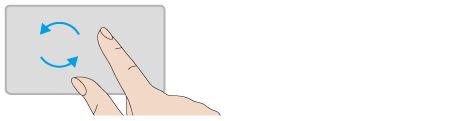
With some software applications, such as a photo viewer, slide two fingers in a circle on the touch pad to rotate an image.
Slide the fingers counterclockwise to rotate left and slide them clockwise to rotate right.
Note
-
The multi-touch function (scroll, back/forward, zoom in/zoom out, rotate) may not work depending on the software you are using or the touch pad settings.
Hint
-
For detailed information on how to use the touch pad, click
 (Start), All Programs, and VAIO Control Center, and follow the instruction video on VAIO Control Center.
(Start), All Programs, and VAIO Control Center, and follow the instruction video on VAIO Control Center.
Related Topic

 Troubleshooting
Troubleshooting