Operating “Control for HDMI”-Compatible Equipment
To activate “Control for HDMI”
-
Connect the HDMI INPUT port [Details] of your VAIO computer and HDMI port of HDMI equipment with an HDMI cable (not supplied).
-
Turn on the connected equipment.
-
Press the HOME button on the remote, or the HOME button on the right side of the computer.
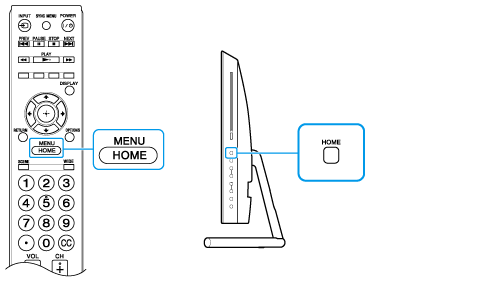
-
Select
 (Settings), Channels & Inputs, HDMI Settings, Control for HDMI, and On.
(Settings), Channels & Inputs, HDMI Settings, Control for HDMI, and On.
To confirm activation of “Control for HDMI”
-
Press the HOME button on the remote or on the right side of the computer.
-
Select
 (Settings), Channels & Inputs, HDMI Settings, and Device List.
(Settings), Channels & Inputs, HDMI Settings, and Device List.
-
If you turn on connected “Control for HDMI”-compatible equipment while Windows is running, the display may automatically switch to the equipment’s display. To avoid this, turn on the “Control for HDMI”-compatible equipment before starting Windows, or deactivate the “Control for HDMI” function.
-
“Control for HDMI” is only available for connected Sony equipment that is compatible with “Control for HDMI.”
-
When Sony equipment compatible with “Control for HDMI” is connected and powered on, and Control for HDMI is set to On, Control for HDMI of the equipment is automatically activated.

 Troubleshooting
Troubleshooting