Connecting/Disconnecting a Docking Station
To connect the docking station
-
Attach the docking station to the vertical stand.
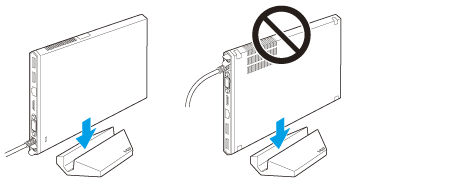
-
If you use the docking station without the vertical stand, lay down the docking station with the VAIO logo facing upward as illustrated below.

-
Connect the docking station to an AC power source.
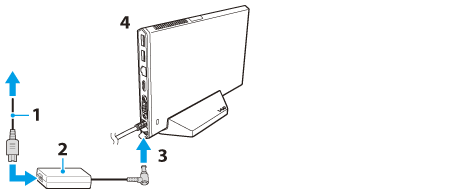
-
Plug the docking station connector to both the docking station/USB port and the DC IN port on your VAIO computer.
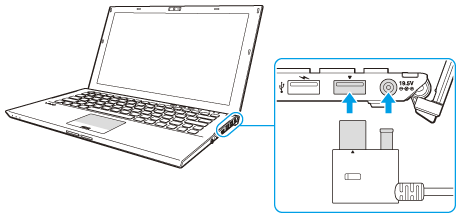
-
Be sure to use the AC adapter supplied with the docking station. If you use the AC adapter supplied with your VAIO computer, you may lose all unsaved data.
-
After connecting the docking station to your VAIO computer, leave them unused for about 10 seconds.
To disconnect the docking station
-
Close certain software applications, such as using the graphics accelerator and accessing the optical disc drive or the USB port on the docking station.
-
Press the UNDOCK button (1) and wait until the IN USE indicator light (2) turns off.
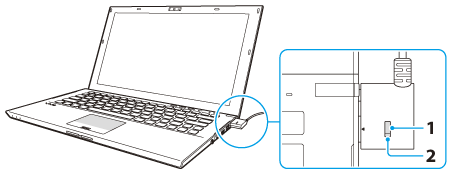
-
Alternatively, you can click
 (Start),
(Start),  (arrow) next to the Shut down button, and Undock to disconnect the docking station from your VAIO computer.
(arrow) next to the Shut down button, and Undock to disconnect the docking station from your VAIO computer.
-
If you press the UNDOCK button while your VAIO computer is in a power saving mode, the computer returns to Normal mode.
After the computer returns to Normal mode, be sure to disconnect the docking station from the computer. Otherwise, the computer may become unstable.
-
When your VAIO computer is off, make sure the IN USE indicator light is off, and then unplug the docking station connector from the computer without pressing the UNDOCK button.
-
Hold the docking station connector and unplug it from your VAIO computer.
-
Do not disconnect the docking station from your VAIO computer while the IN USE indicator light is on.
Doing so may result in loss of unsaved data and the failure of the computer. Make sure the IN USE indicator light is off and then disconnect the docking station by following the above steps.
When disconnecting the docking station while the computer is in Hibernate mode or Sleep mode, also make sure the IN USE indicator light is off, and then disconnect the docking station. If you have disconnected the docking station while the IN USE indicator light is on, turn off the computer.
-
Do not disconnect the docking station from your VAIO computer while using the devices that are built in or connected to the docking station or if the battery pack nearly runs out of power.
Doing so may result in loss of unsaved data and the failure of the computer.
-
Close certain software applications, such as game software, video playback software, and web browsers, before disconnecting the docking station from your VAIO computer.
-
Be sure to disconnect the docking station from your VAIO computer using the first user account that you logged onto the computer with during the current session. If you switch the account to a different user account using the Fast User Switching feature and the docking station is disconnected, computer failure may occur.
Refer to Windows Help and Support for information on how to switch users using the Fast User Switching feature.
-
If you cannot properly disconnect the docking station from your VAIO computer, see the topic in Troubleshooting. [Details]

 Troubleshooting
Troubleshooting