Parts and controls
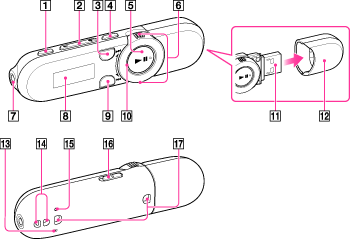
-
REC/STOP button [Details]
Press to start or stop recording.
-
VOL + (*1)/– button
Press to adjust the volume.
(*1) There is a tactile dot to help with button operations.
-
ZAP button [Details]
Press to change between normal playback and ZAPPIN playback.
When you press and hold the ZAP button, you can change the ZAPPIN playback range [Details].
-
BASS/PLAY MODE button [Details]
Press to activate the Bass function to emphasize the low sound range.
When you press and hold the BASS/PLAY MODE button, you can change the play mode [Details].
-
 (*1) button [Details]
(*1) button [Details]
Press to turn the player on or press and hold to turn the player off.
When you press the  button in a menu screen, you can confirm an item [Details].
button in a menu screen, you can confirm an item [Details].
 button in a menu screen, you can confirm an item [Details].
button in a menu screen, you can confirm an item [Details].(*1) There is a tactile dot to help with button operations.
-
Shuttle switch [Details]
Rotate to select an item.
When you rotate and hold the shuttle switch while playing a song, you can fast-rewind/forward the song [Details].
-
 (Headphone) jack
(Headphone) jack
Insert the headphone plug until it clicks into place. If the headphones are connected improperly, the sound from the headphones will be impaired.
-
Display
-
BACK/HOME button [Details]
Press to go up one list screen level, or to return to the previous menu.
When you press and hold the BACK/HOME button, the Home menu appears.
-
Power illuminator
The illumination pattern varies according to the operation.
-
USB connector
-
USB cap
Before you connect the player to your computer, remove the USB cap.
-
MIC (Microphone) [Details]
-
Strap hole
A strap (not supplied) can be attached to the strap hole.
-
RESET button [Details]
Press the RESET button with a small pin, etc., to reset the player.
-
HOLD switch
You can protect the player against accidental operation during transportation by setting the HOLD switch. By sliding the HOLD switch in the direction of the arrow  , all operation buttons are disabled. If you slide the HOLD switch in the opposite position, the HOLD function is released.
, all operation buttons are disabled. If you slide the HOLD switch in the opposite position, the HOLD function is released.
 , all operation buttons are disabled. If you slide the HOLD switch in the opposite position, the HOLD function is released.
, all operation buttons are disabled. If you slide the HOLD switch in the opposite position, the HOLD function is released.-
Clip hole
Attaching the clip (supplied)
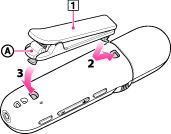
-
Clip (supplied)
-
Check the orientation of the clip.
-
Fix one tab of the clip into the clip hole.
-
Attach the other tab into the other clip hole, pushing
 lightly.
lightly.
Note
-
To remove the clip, push
 lightly. Otherwise, the clip may be damaged.
lightly. Otherwise, the clip may be damaged.

 Getting Started
Getting Started