Browsing and using the music screen
Music playback screen
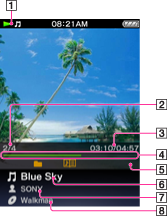
-
Information area
-
Current song number/Total song number to be played (*1)
-
Elapsed time/Total time (*1) (*2)
-
Progress bar (*1) (*2)
-
Play Mode [Details], Playback Range [Details], Equalizer [Details], VPT(Surround) [Details], A-B repeat [Details], Display Lyrics [Details] indication icons (*1)
-
Song name
-
Artist name
-
Album title
(*1) These items disappear after a while.
(*2) While playing back variable bit rate (VBR) songs, the elapsed time indication and the progress bar indicator may be unstable and inaccurate.
Indication icons of the music playback screen
|
Icon
|
Description
|
 |
[Play Mode] is set to [Repeat] [Details].
|
 |
[Play Mode] is set to [Shuffle] [Details].
|

 |
[Play Mode] is set to [Shuffle&Repeat] [Details].
|
 |
[Play Mode] is set to [Repeat 1 Song] [Details].
|
 |
[Playback Range] is set to [Selected Range] [Details].
|
 |
[Equalizer] is set to [Heavy] [Details].
|
 |
[Equalizer] is set to [Pop] [Details].
|
 |
[Equalizer] is set to [Jazz] [Details].
|
 |
[Equalizer] is set to [Unique] [Details].
|
 |
[Equalizer] is set to [Custom 1] [Details].
|
 |
[Equalizer] is set to [Custom 2] [Details].
|
 |
[VPT(Surround)] is set to [Studio] [Details].
|
 |
[VPT(Surround)] is set to [Live] [Details].
|
 |
[VPT(Surround)] is set to [Club] [Details].
|
 |
[VPT(Surround)] is set to [Arena] [Details].
|
 |
[VPT(Surround)] is set to [Matrix] [Details].
|
 |
[Display Lyrics] is set to [On] or [On (No Screen Off)] [Details].
|
 |
There is a song lyrics file (LRC file) for the current song [Details].
|
Operations on the music playback screen
|
To (screen indication)
|
Do this
|
|
Play (
 )/pause ( )/pause ( ) (*1) ) (*1) |
Press the
 button. button. |
|
Fast forward (
 )/ )/fast rewind (  ) ) |
Press and hold the
 / / button. button. |
|
Find the beginning of the previous (or current) song (
 )/ )/find the beginning of the next song (  ) ) |
Press the
 / / button. button. |
|
Browse album covers to select an album (*2)
|
Press the
 / / button. button. |
|
Add to bookmark list
|
Press and hold the
 button. button. |
|
Return to the list screen
|
Press the BACK/HOME button.
|
(*1) During pause, if there is no operation for a while, the player automatically enters standby mode.
(*2) You can browse album covers only when [Karaoke/Language Study] is set to [Off] [Details].
Icons which appear by pressing the OPTION/PWR OFF button
|
Icon
|
Description
|
 (Search) (Search) |
Shows the search menu. You can select the desired search method to display the list screen and search for songs [Details].
|
 (Option Menu) (Option Menu) |
Shows the option menu. For details on the music option menu, see [Details].
|
Music list screen
The following are examples of music list screens.
Song list screen
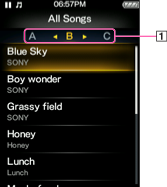
-
Index
The initials of song and album, etc., names in the list section appear.
Album list screen
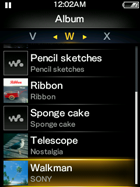
Hint
-
You can change the display format of the album list to display the cover art only [Details].
Operations on the music list screen
|
To
|
Do this
|
|
Confirm an item in the list
|
Press the
 button. button. |
|
Move the cursor up or down
|
Press the
 / / button. button.
|
|
Move the cursor left/right when an index is displayed
|
Press the
 / / button. button. |
|
Display the previous/next screen of the list when an index is not displayed
|
Press the
 / / button. button. |
|
Move the cursor left/right when displaying cover arts only
|
Press the
 / / button. button. |
|
Add to bookmark list (*1)
|
Press and hold the
 button. button. |
|
Return to the list screen of the next upper level
|
Press the BACK/HOME button.
|
(*1) You can add transferred songs only to a bookmark list. You cannot add recorded files or albums.
Icons which appear by pressing the OPTION/PWR OFF button
|
Icon
|
Description
|
 (Search) (*1) (Search) (*1) |
Shows the search menu. You can select the desired search method to display the list screen and search for songs [Details].
|
 (Option Menu) (*1) (Option Menu) (*1) |
Shows the option menu. For details on the music option menu, see [Details].
|
 [To Playback Screen] [To Playback Screen] |
Returns to the music playback screen.
|
(*1) These icons may not appear depending on the screen.

 Getting Started
Getting Started