Displaying lyrics [Display Lyrics]
You can display song lyrics when there is an LRC file for the song in the player. The LRC file must have the same file name as the song file, with extension “.lrc” (for example, “abc.lrc” for a song file “abc.mp3”). Place the LRC file in the same folder as the song file. The player synchronizes song lyrics with song playback. For how to create LRC files, see [Details].
Note
-
Some LRC files may not be playable on the player depending on the file format.
-
From the Home menu, select
 [Settings]
[Settings]  [Music Settings]
[Music Settings]  [Display Lyrics]
[Display Lyrics]  desired display type.
desired display type.
|
Type
|
Description
|
|
[On]
|
Displays lyrics if the playing song has an LRC file. (Default setting)
|
|
[On (No Screen Off)]
|
Displays lyrics if the playing song has an LRC file. The player will not turn off the screen or run the screensaver during song playback regardless of whether an LRC file for the current song exists or not.
|
|
[Off]
|
Does not display lyrics. (*1)
|
(*1) When [Karaoke/Language Study] is set to [Maximum Karaoke Mode] or [Minimum Karaoke Mode], lyrics will be displayed regardless of this setting [Details].
Music playback screen while displaying lyrics
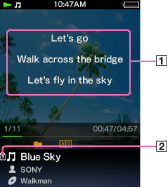
-
Lyrics
-
Lyrics icon
Note
-
If lyrics are not displayed properly, save the LRC file in the UTF-8 encoding and transfer it again to the player.
-
The player can display up to 1,024 lines of lyrics for each song.
-
Playback and lyrics may become slightly out of sync.
-
You cannot display lyrics on the audio podcast playback screen [Details].
-
When set to [On], the screen turns off or changes to slide show when there is no operation for the time set in [Delay] [Details].

 Getting Started
Getting Started