How to create LRC files
-
Prepare an audio file for which you intend to display lyrics during playback.
-
Open Notepad.
 [All programs]
[All programs]  [Accessories]
[Accessories]  [Notepad] to open it.
[Notepad] to open it.-
Type lyrics text into Notepad.
-
The screen images are of Windows Vista.
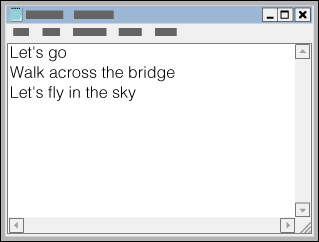
-
Play back the audio file to check the time [minutes:seconds:hundredths of a second] for displaying each text line, then enter the time information to the left of the text line.
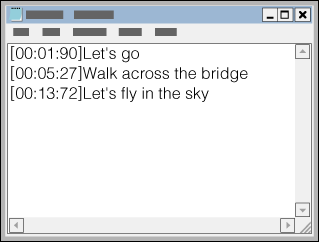
-
Examples:

 Time information
Time information Lyric text line
Lyric text line

-
After finishing lyrics text input, save it as a file.
 [Save As…] to open the [Save As] screen. Select [All Files] in the [Save as type:] list at the bottom of the screen. Select [UTF-8] in the [Encode:] list. Enter the file name into the [File name:] text box. The file name must be the same as the audio file, with extension “.lrc”. Click [Save] to save the LRC file.
[Save As…] to open the [Save As] screen. Select [All Files] in the [Save as type:] list at the bottom of the screen. Select [UTF-8] in the [Encode:] list. Enter the file name into the [File name:] text box. The file name must be the same as the audio file, with extension “.lrc”. Click [Save] to save the LRC file.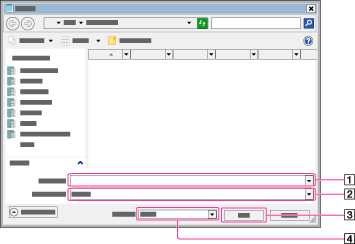
-
[File name:]
-
[Save as type:]
-
[Save]
-
[Encoding:]
-
Create a new folder in the [MUSIC] folder of the player, then drag and drop both the audio file and LRC file into the new folder to transfer them.
-
From the Home menu of the player, select
 [Music]
[Music]  desired search method
desired search method  transferred song.
transferred song.
-
Press the OPTION/PWR OFF button to bring up the option menu, then select [Display Lyrics]
 [On] or [On (No Screen Off)].
[On] or [On (No Screen Off)].
Lyrics display on the player
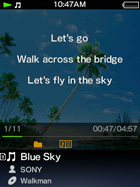
Notes on creating LRC files
-
The text encoding of LRC files must be UTF-8.
-
An LRC file must have the same file name as the audio file, with extension “.lrc”. Otherwise, the player cannot recognize the LRC file.
-
The maximum size of LRC files is 512 KB.
Notes on lyrics text
-
A character string that follows time information at the beginning of the text line is recognized as a lyric text line.
-
Space characters (both 1-byte and 2-byte) immediately following time information will be ignored.
-
Maximum number of displayable characters for each lyric text line
-
The player recognizes up to 95 characters to display the text line on the screen. Characters beyond this limitation are not displayed.
-
If a text line cannot fit in the screen, it will be wrapped (up to 3 lines). Characters beyond 3 lines will not be displayed.
-
The player can display up to 1,024 lines of lyrics for each song.
Notes on new line control characters
-
Any CR, CRLF and LF is recognized properly.
-
A text line that contains only a new line is skipped.
Notes on LRC file format
-
Time information must be at the beginning of a text line. Otherwise, it will be ignored and the number of displayable character may decrease.
-
Time information must be entered in chronological order. If a line’s time information is chronologically equal or before the previous line, the line will be skipped. In this case, text lines will also be skipped until a text line with time information that follows chronologically the last accepted line.
-
A text line that contains time information only is displayed as a blank line (treated as a text that contains no characters).
-
The player supports only lyrics display and does not support other information of LRC file format.

 Getting Started
Getting Started