Browsing scenes [Scene Scroll]
You can display thumbnails (*1) to select a scene or chapter to play back.
(*1) Thumbnail refers to a reduced size image of one scene of a video.
-
On the video playback screen, press the OPTION/PWR OFF button.
-
Select
 [Scene Scroll].
[Scene Scroll].
The scene scroll screen appears.
-
Press the
 /
/ button to scroll images.
button to scroll images.
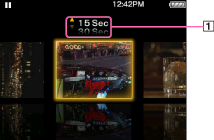
-
Scene interval setting
You can set the interval of scenes displayed as thumbnails.
You can set the interval to [15 Sec], [30 Sec], [1 Min], [2 Min] or [5 Min]. Press the  /
/ button to select the desired interval.
button to select the desired interval.
 /
/ button to select the desired interval.
button to select the desired interval.-
Select the desired image, then press the
 button to confirm.
button to confirm.
The video playback screen reappears and playback begins from the beginning of the scene you selected.
Hint
-
Use the scene thumbnails as a guide (because each thumbnail may have a deviation from the exact time interval).
To cancel the browsing
Press the BACK/HOME button.

 Getting Started
Getting Started