Browsing and using the podcast screen
Audio podcast playback screen
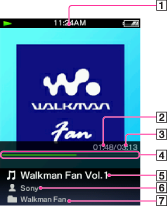
-
Information area
-
Elapsed time (*1)
-
Total time (*1)
-
Progress bar (*1)
-
Episode name
-
Artist name
-
Podcast name
(*1) These items disappear after a while.
Operations on the audio podcast playback screen
|
To (Screen indication)
|
Do this
|
|
Play (
 )/pause ( )/pause ( ) (*1) ) (*1) |
Press the
 button. button. |
|
Fast forward (
 )/fast rewind ( )/fast rewind ( ) ) |
Press and hold the
 / / button. button. |
|
Find the beginning of the episode (*2)
|
Press the
 / / button. button. |
|
Return to the list screen
|
Press the BACK/HOME button.
|
(*1) During pause, if there is no operation for a while, the player automatically enters standby mode.
(*2) Both of the  /
/ buttons find the beginning of the episode. To play back the next episode, press the BACK/HOME button to display the episode list to select the desired episode.
buttons find the beginning of the episode. To play back the next episode, press the BACK/HOME button to display the episode list to select the desired episode.
 /
/ buttons find the beginning of the episode. To play back the next episode, press the BACK/HOME button to display the episode list to select the desired episode.
buttons find the beginning of the episode. To play back the next episode, press the BACK/HOME button to display the episode list to select the desired episode.Video podcast playback screen
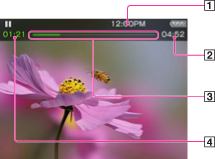
-
Information area
-
Total time
-
Progress bar
-
Elapsed time
These indications disappear after a while.
Operations on the video podcast playback screen
While the player is playing back a video in landscape orientation,  /
/ buttons and
buttons and  /
/ buttons interchange their functions with each other.
buttons interchange their functions with each other.
 /
/ buttons and
buttons and  /
/ buttons interchange their functions with each other.
buttons interchange their functions with each other.|
To (Screen indication)
|
Do this
|
|
Play (
 )/pause ( )/pause ( ) (*1) ) (*1) |
Press the
 button. button. |
|
Fast forward (
 )/fast rewind ( )/fast rewind ( ) (*2) (*3) ) (*2) (*3) |
|
|
Fast forward (
 )/fast rewind ( )/fast rewind ( ) during pause (*5) ) during pause (*5) |
Press and hold the
 / / button during pause. button during pause. |
|
Move to the previous scene (*6) (
 )/move to the next scene ( )/move to the next scene ( ) ) |
Press the
 (previous)/ (previous)/ (next) button. (next) button. |
|
Rewind slightly/forward slightly
|
Press the
 / / button during pause. button during pause. |
|
Return to the list screen
|
Press the BACK/HOME button.
|
(*1) During pause, if there is no operation for a while, the player automatically enters standby mode.
(*2) If you fast-forward to the end of the episode, playback pauses. If you fast-rewind to the beginning of an episode during playback, playback restarts automatically. If you fast-rewind to the beginning of an episode during pause, playback remains paused.
(*3) These buttons may not work as described above depending on the episode.
(*4) Forward speed changes through 3 levels by repeatedly pressing  (
( (×10),
(×10),  (×30),
(×30),  (×100)). Also, rewind speed changes through 3 levels by repeatedly pressing
(×100)). Also, rewind speed changes through 3 levels by repeatedly pressing  (
( (×10),
(×10),  (×30),
(×30),  (×100)). Press the
(×100)). Press the  button to exit the operation and resume normal playback.
button to exit the operation and resume normal playback.
 (
( (×10),
(×10),  (×30),
(×30),  (×100)). Also, rewind speed changes through 3 levels by repeatedly pressing
(×100)). Also, rewind speed changes through 3 levels by repeatedly pressing  (
( (×10),
(×10),  (×30),
(×30),  (×100)). Press the
(×100)). Press the  button to exit the operation and resume normal playback.
button to exit the operation and resume normal playback.(*5) The speed of fast forward/fast rewind during pause varies depending on the length of the video.
(*6) If there is only one chapter in the video, the playback position moves with an interval of 5 minutes.
Icons which appear by pressing the OPTION/PWR OFF button
|
Icon
|
Description
|
 (Option Menu) (Option Menu) |
Shows the option menu. For details on the podcast option menu, see [Details].
|
 [Scene Scroll] (*1) [Scene Scroll] (*1) |
Shows the scene scroll screen. You can browse scenes or chapters by scrolling thumbnails (*2) on the screen, to select a desired scene [Details].
|
(*1) Scene Scroll icon appears on the video playback screen only.
(*2) Thumbnail refers to a reduced size image of one scene of a video.
Episode list screen
Episodes are displayed in the episode list screen in name order.
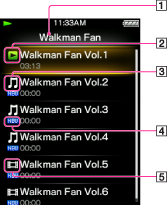
-
Podcast name
-
Playback icon
-
Audio icon
-
New icon
-
Video icon
Icons of episodes
The following icons are displayed in the episode field.
|
Icon
|
Description
|
 (Audio icon) (Audio icon) |
Shows that the episode is an audio episode.
|
 (Video icon) (Video icon) |
Shows that the episode is a video episode.
|
 (New icon) (New icon) |
Shows that the episode has never been played back.
|
 (Playback icon) (Playback icon) |
Shows that the episode is currently playing.
|
Operations on the episode list screen
|
To (Screen indication)
|
Do this
|
|
Select an item
|
Press the
 button. button. |
|
Move the cursor up or down
|
Press the
 / / button. button.
|
|
Display the previous/next screen of the list
|
Press the
 / / button. button. |
|
Return to the [Podcast List] screen
|
Press the BACK/HOME button.
|
Icons which appear by pressing the OPTION/PWR OFF button
|
Icon
|
Description
|
 (Option Menu) (Option Menu) |
Shows the option menu. For details on the podcast option menu, see [Details].
|
 [To Playback Screen] [To Playback Screen] |
Returns to the podcast playback screen.
|
Podcast list screen
Podcasts are displayed in the [Podcast List] screen in name order.
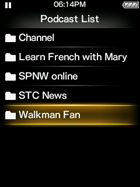
Operations on the [Podcast List] screen
|
To (Screen indication)
|
Do this
|
|
Select an item
|
Press the
 button. button. |
|
Move the cursor up or down
|
Press the
 / / button. button.
|
|
Display the previous/next screen of the list
|
Press the
 / / button. button. |
Icons which appear by pressing the OPTION/PWR OFF button
|
Icon
|
Description
|
 (Option Menu) (Option Menu) |
Shows the option menu. For details on the podcast option menu, see [Details].
|
 [To Playback Screen] [To Playback Screen] |
Returns to the podcast playback screen.
|

 Getting Started
Getting Started