Viewing photos [Photos]
 [Photos] on the Home menu to display the [Photos] screen.
[Photos] on the Home menu to display the [Photos] screen.-
From the Home menu, select
 [Photos].
[Photos].
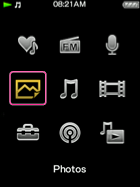
-
Select desired item
 desired photo.
desired photo.
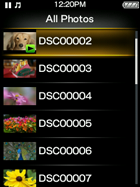
-
Press the
 /
/ button to display the previous or next photo.
button to display the previous or next photo.
-
For details on how to operate the photo display screen, see [Details].
-
Playback of songs continues even while you are searching for photos in the photo folder lists or photo lists, or when the photo display screen is displayed.
-
You can arrange photos transferred to the player by folder. Select the player (as [WALKMAN]) using Windows Explorer, and drag and drop a new folder just under the [DCIM], [PICTURE] or [PICTURES] folder. For details on data hierarchy, see [Details].
-
You can transfer photos to the [SCREENSAVER] folder in the [PICTURE] folder to specify photos to display in a slide show as a screensaver [Details].
-
Photo files are displayed in alphabetical order. The files under the [PICTURE], [PICTURES] and [DCIM] folders are displayed in the [PICTURE], [PICTURES] and [DCIM] folders respectively.
-
If the size of a photo is too large, or the photo file is damaged,
 appears, and the photo cannot be displayed.
appears, and the photo cannot be displayed.

 Getting Started
Getting Started