Preparing Live Streaming
Configure the network settings on this product and register the video sharing site account and SNS settings using the dedicated application “ PlayMemories Home” installed on your computer, in advance.
You can download “PlayMemories Home” from the following support site.
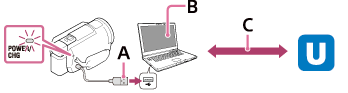
- A: USB
-
Connect to your computer with Mass Storage
- B: “PlayMemories Home”
-
Start "PlayMemories Home" by selecting it from Tools in the MENU bar.
For details, see http://www.sony.net/guide/nst/.
- C: Obtaining OAuth authenticated channel ID
-
Log in to Ustream (currently IBM Cloud Video) and perform authentication using “PlayMemories Home.”
Network settings on the computer
Check the following settings before connecting this product to your computer.
- Select
 - [Setup] - [
- [Setup] - [
 Connection] - [USB Connect Setting], and [Mass Storage] is selected.
Connection] - [USB Connect Setting], and [Mass Storage] is selected. - Select
 - [Setup] - [
- [Setup] - [
 Connection] - [USB LUN Setting] and confirm that [Multi] is selected.
Connection] - [USB LUN Setting] and confirm that [Multi] is selected.
You can set the following with the live streaming settings of "PlayMemories Home."
Select "PlayMemories Home" - [Tools] - [Network Settings Tool].
For details, see http://www.sony.net/guide/nst/.
- Streaming settings: You can set the streaming method and information of videos.
- Streaming site, channel, image quality, and saving settings of the streaming site
- Title and description of streaming video
Live streaming settings of this product
Connect this product to the access point. For details, see “Access point settings” or “WPS Push”.
Note
- Your personal information (information required when logging in to Ustream (currently IBM Cloud Video)) is set in this product. Be sure to reset the settings of this product when you transfer or dispose of it.
Hint
- Ustream (currently IBM Cloud Video) is a video sharing site through which you can stream and view videos with the Live Streaming function of this product. For details of Ustream (currently IBM Cloud Video), see the following site. (https://video.ibm.com/).


