Time-lapse Capture
What is Time-lapse Capture?
In Time-lapse Capture mode, photos are taken sequentially at regular intervals. From these photos, you can create a movie by using the application for computers PlayMemories Home (Windows OS: ver. 5.1 or later, Mac OS: ver. 3.1 or later).
You can express events that take place over a long time, such as the transition of the sky, and growth of plants, in a short period.
-
 - [Shooting Mode] - [Time-lapse Capture].
- [Shooting Mode] - [Time-lapse Capture]. -
 [Time-lapse settings] - desired setting.
[Time-lapse settings] - desired setting.
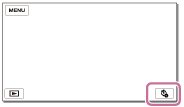
Descriptions of menu items
Shooting Interval:
Sets the interval of photo shooting.
- 1 sec : Shoots photos at about 1-second intervals.
- 2 sec : Shoots photos at about 2-second intervals.
- 5 sec : Shoots photos at about 5-second intervals.
- 10 sec : Shoots photos at about 10-second intervals.
- 30 sec : Shoots photos at about 30-second intervals.
- 60 sec : Shoots photos at about 60-second intervals.
Shot Number :
Sets the number of photos to be recorded from 1 to 999.
AE Mode :
Sets the adjusting method of automatic exposure.
- AE Tracking : Adjusts the exposure for each shooting. Changes of the brightness can be followed smoothly.
- AE Lock : Fixes the exposure at the beginning of the first shooting.
Hint
- Images shot using Time-lapse Capture are saved on the camcorder as photos. You can create a movie from these photos by importing them to a computer, etc., and using applications such as PlayMemories Home (Windows OS: ver. 5.1 or later, Mac OS: ver. 3.1 or later).
Note
- To prevent running short of battery power, it is recommended to power the camcorder using the USB cable or AC adaptor during time-lapse capture.
- The shooting time calculated based on settings is displayed on the settings screen for Time-lapse Capture. Note that the displayed shooting time is a rough indication and the actual shooting time may vary depending on the shooting conditions.
- There may be a case where the shooting of 1 frame takes a longer time than [Shooting Interval]. In that case, the next shooting starts right after the end of the shooting of that frame.
- The menu screen cannot be displayed during Time-lapse Capture. When you start Time-lapse Capture while the menu screen is displayed, the screen switches to the Time-lapse Capture screen.
- The following functions do not work during time lapse recording.
- Face Detection
- Red Eye Reduction
- Power Save
- Flash(HDR-CX625/CX675/PJ675)
-
 SteadyShot
SteadyShot
- Auto Back Light
- Part replacement due to excessive use may incur a charge.


