Recording movies
Record movies.
- Open the LCD monitor of this product and turn the power on.
- You can also turn on this product by pressing
 (ON/STANDBY) button or by pulling out the viewfinder (models with the viewfinder).
(ON/STANDBY) button or by pulling out the viewfinder (models with the viewfinder).
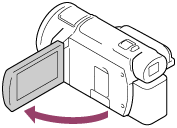
- You can also turn on this product by pressing
- Press START/STOP to start recording.
- To stop recording, press START/STOP again.
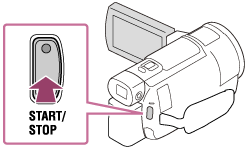
Note
- If you close the LCD monitor while recording movies, this product stops recording (only when the viewfinder is retracted, models with the viewfinder).
- The maximum continuous recordable time of a movie is about 13 hours.
- When an AVCHD movie file exceeds 2 GB, the next movie file is created automatically.
- When an MP4 movie file exceeds 4 GB, the next movie file is created automatically.
- The following states will be indicated if data is still being written onto the recording media after recording has finished. During this time, do not apply shock or vibration to this product, or remove the battery pack or AC Adaptor.
- Access lamp is lit or flashing
- The media icon in the upper right of the LCD monitor is flashing
- The LCD monitor of this product can display recording images across the entire monitor (full pixel display). However, this may cause slight trimming of the top, bottom, right, and left edges of images when played back on a TV which is not compatible with full pixel display. It is recommended you record images with [Grid Line] set to [On] using the outer frame of [Grid Line] as a guide.
- Check the subject on the LCD monitor, and then start recording.
- If the lens cover does not fully open, only a black screen and sound may be recorded.
- While recording XAVC S 4K movies, you cannot output movies to an external monitor via an HDMI/video connection.
Hint
- When [Dual Video REC] is set to [On], this product records an XAVC S movie and an MP4 movie simultaneously, or records an AVCHD movie and an MP4 movie simultaneously.
- In the default setting, [Dual Video REC] is set to [Off].


