Playing movies and photos from the Event View screen
You can search for recorded images by date and time of recording (Event View).
- Open the LCD monitor and press
 (View Images) to enter the playback mode.
(View Images) to enter the playback mode.
- You can also operate by selecting
 (View Images) on the LCD monitor.
(View Images) on the LCD monitor.
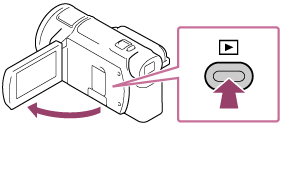
- You can also operate by selecting
- Select
 /
/
 to move the desired event to the center (
to move the desired event to the center ( ) and then select it (
) and then select it ( ).
).
- This product displays recorded images as an event automatically, based on the date and time.
- Only movies saved in the format selected in [
 File Format] will appear.
You can change the displayed movies by selecting the format from
File Format] will appear.
You can change the displayed movies by selecting the format from  - [Image Quality/ Size] - [
- [Image Quality/ Size] - [
 File Format].
File Format]. -
When you select [
 XAVC S 4K], change the [
XAVC S 4K], change the [
 Frame Rate] setting according to the movie you want to play as well (1080 60i-compatible device).
Frame Rate] setting according to the movie you want to play as well (1080 60i-compatible device).
[
 Frame Rate]:
Frame Rate]: When you select 30p, 24p movies will not appear.
When you select 24p, 30p movies will not appear.
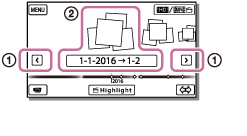
- Select the image.
- This product plays from the selected image to the last image in the event.
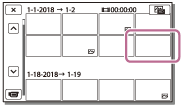
- Select the appropriate buttons on the LCD monitor for various playback operations.
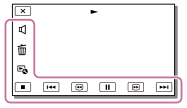
Buttons for playback operations
 : Volume
: Volume
 /
/
 : Previous/Next
: Previous/Next
 : Delete
: Delete
 /
/
 : Fast-reverse/fast-forward
: Fast-reverse/fast-forward
 : Context
: Context
 /
/
 : Pause/Play
: Pause/Play
 : Stop
: Stop
 : Play/stop slide show
: Play/stop slide show
- To start playing slide show, select
 PHOTO from
PHOTO from
 in step 3.
in step 3.
 : Motion shot video
: Motion shot video
 : Motion Interval ADJ
: Motion Interval ADJ
Note
- To prevent your image data from being lost, save all your recorded images on external media periodically.
- Some buttons described above may not appear, depending on the image being played back.
- In the default setting, a protected demonstration movie is pre-recorded (Demonstration movies may not be installed depending on the model).
Hint
- As you repeat selecting
 /
/
 during playback, movies are played as fast as about 5 times - about 10 times - about 30 times - about 60 times.
during playback, movies are played as fast as about 5 times - about 10 times - about 30 times - about 60 times. - Select
 /
/
 during pause to play movies slowly.
during pause to play movies slowly. - To repeat Slideshow, select
 - [Slideshow Set] when
- [Slideshow Set] when
 is selected with the Switch Image Type button.
is selected with the Switch Image Type button.


