Using the projector for your computer or other devices(models with the projector)
You can project images from a computer or other devices using the built-in projector.
- Connect the PROJECTOR IN jack of this product to an HDMI output jack of the other device using the HDMI cable (supplied).
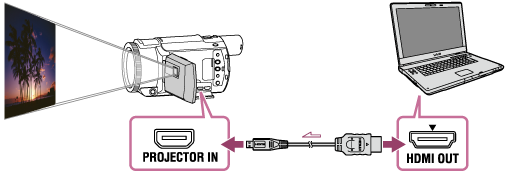
- Face the projector lens towards a surface, such as a wall, and then press PROJECTOR.
- Select [Image from External Device] on the LCD monitor.
- Select [Project] on the LCD monitor.
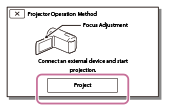
- This screen appears the first time you use the built-in projector after this product is turned on.
- Adjust the focus of the projected image using the PROJECTOR FOCUS lever.
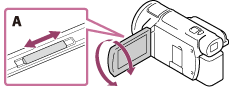
A: PROJECTOR FOCUS lever
- The further you position this product from the wall, the larger the screen will be.
- It is recommended that you place this product further than 0.5 m (1.6 feet) away (approximate distance) from the surface that the images are to be projected onto.
- Select the image you want to view using your computer or other devices.
- To turn off the projector, press PROJECTOR.
Note
- You can only operate the PROJECTOR FOCUS lever while projecting images.
Hint
- If the terminal of the device connected is not compatible with the HDMI cable (supplied), use an HDMI plug adaptor (sold separately). For details, refer to the instruction manual supplied with the external media device.


