Inserting a microSD card
You can store content such as music on microSD cards in addition to [System Storage].
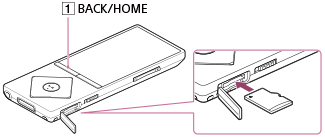
- From the Home menu, select
 [SD Card Settings].
[SD Card Settings]. - Select [Insert/Remove SD Card] - [Yes].
An image of a microSD card is displayed on the screen and your Walkman enters the [Insert/Remove SD Card] status. Playback of music or videos stops.
- Open the microSD card slot cover.
- While in the [Insert/Remove SD Card] status, insert a microSD card into the microSD card slot with the gold contact pins side facing down, until it clicks into place.
- Close the microSD card slot cover.
- Press the button (
 ) to exit the [Insert/Remove SD Card] status.
The library is updated and you can access the content stored on the microSD card.
) to exit the [Insert/Remove SD Card] status.
The library is updated and you can access the content stored on the microSD card.
Note
- If the microSD card is not recognized, remove it and then insert it into your Walkman again.
- Do not insert any liquids, metal, flammable substances or any object other than a microSD card into the microSD card slot.


