Compare CD audio quality with that of compressed audio (Windows users)
Import your favorite song in both CD audio quality and compressed audio quality, and feel the difference on your Walkman.
If you usually import AAC or MP3 files at a low bitrate such as 128 kbps and 192 kbps, you can distinctly feel the difference by importing in FLAC1). However, due to their large file size, fewer songs are transferable to your Walkman2).
Follow the instructions below to import in FLAC to Media Go (Ver. 2.5 or later) your favorite songs already transferred to your Walkman in AAC or MP3 and compare them on your Walkman.
1) FLAC is a file format with a file size smaller than that of uncompressed formats such as WAV and that has information such as song name and album name registered to the file.
2) For information on the number of songs recordable, see “Maximum recordable number of songs and time (Approx.)” in the Help Guide.
1. Import track in FLAC from CD to Media Go
2
Click [Tools] - [Preferences].
The Preferences dialog is displayed.
4
At [Import tracks using format], select [FLAC].
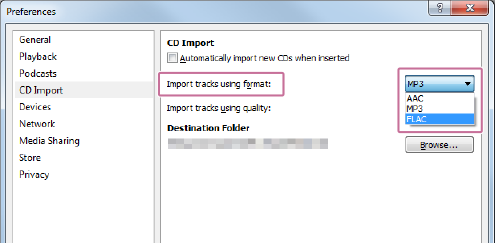
6
Insert a music CD to the CD drive on your computer.
When Media Go detects the CD, the [Audio CD] window is displayed.
7
Right-click on the track to import.
8
Click [Import Track].
When the dialog is displayed, select [Create duplicates], and then click [OK].
Hint
- If the same track in a different format is already in the Media Go library, changing the track name helps differentiate them.
Example: Add “FLAC” at the beginning or end of the track name.
2. Transfer FLAC track to your Walkman from Media Go
2
Connect your Walkman to the Windows computer using the supplied USB cable.
3
In Media Go, click [Library] - [Music].
A list of tracks already imported to Media Go is displayed.
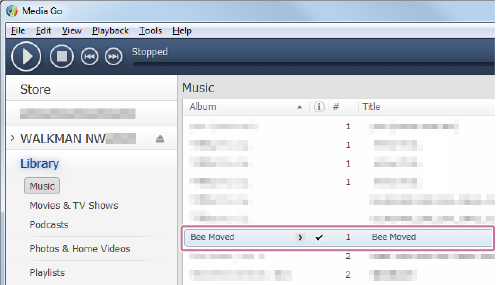
If the same track was imported in different formats, it is displayed together as one track.
4
Click  to display tracks imported in different formats.
to display tracks imported in different formats.
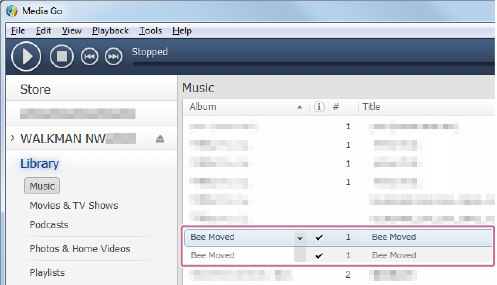
5
Drag and drop the imported FLAC track to [WALKMAN].
Transfer to your Walkman starts.
Hint
- You can display the file format by right-clicking the column (A) at the top of the track list, selecting [More] from the menu, and then placing a check mark in [Format].
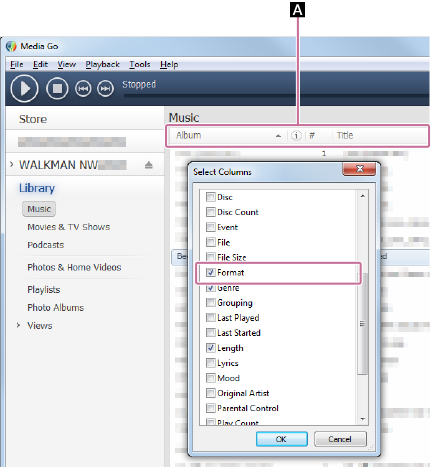
3. Play FLAC track on your Walkman
1
On the Home screen, tap .
.
My Library is displayed.
2
In My Library, select [Recently added].
3
Select and play the track imported in FLAC.
Compare CD audio quality with that of compressed audio.
Note
- Updating Media Go will restore all settings to the default. If you have changed settings, configure the settings again after updating.
Hint
- With the NWZ-ZX1, sound quality will change little by little after start of use and stabilize after about 100 hours of use due to characteristics of its “OS-CON”1) and “POSCAP”1) capacitors.
1) OS-CON and POSCAP are registered trademarks of SANYO Electric Co., Ltd.
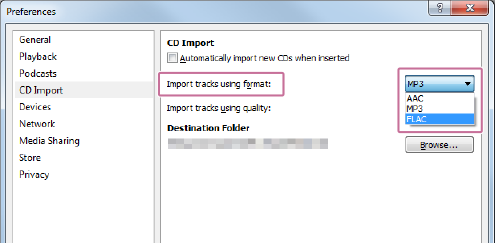

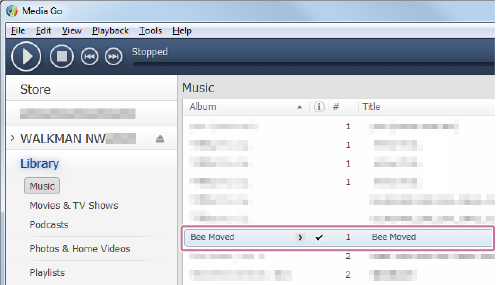
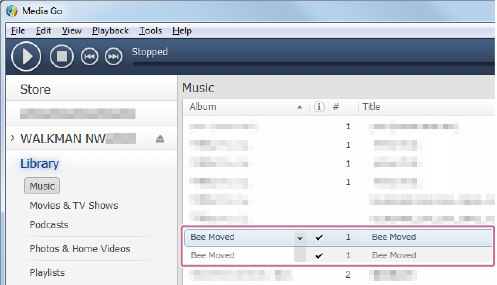
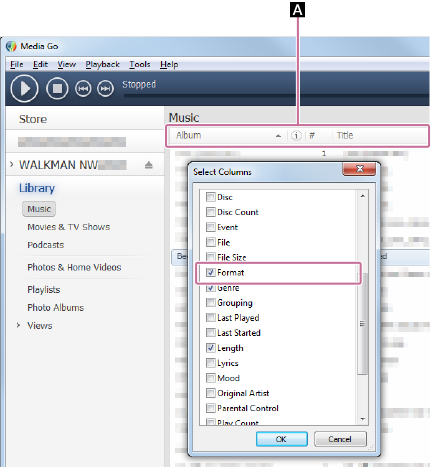
 .
.