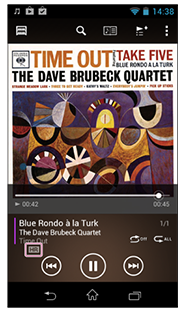Feel High-Resolution Audio (Mac users)
Transfer High-Resolution music files to your Walkman to enjoy High-Resolution Audio.
Get High-Resolution music files for your favorite songs from online music services and transfer them to your Walkman by dragging and dropping them.
Encounter the vividness, depth and spaciousness of sound as well as the subtle nuances and atmosphere of performances.
1. Transfer High-Resolution music files to your Walkman by dragging and dropping them
1
Purchase High-Resolution music files from online music services that handle High-Resolution Audio.
High-Resolution music files that can be played by Walkman1) are those in WAV (Linear PCM), FLAC, AIFF, Apple Lossless, or DSD2) file formats. However, WAV files do not include information such as song name, album name, and jacket art. To play FLAC or DSD files on a Mac, separate player software is required.
1) For details on supported file formats, see “Supported formats” in the Help Guide.
2) Files in DSD format can be played with the Walkman software updated to Ver. 1.20 or later on NWZ-F880 series and with the Walkman software updated Ver. 1.10 or later on NWZ-ZX1.
Click here to download a High-Resolution music file sample.
2
Connect your Walkman to the computer using the supplied USB cable.
3
Display in the Finder the High-Resolution music files you purchased.
iTunes does not support FLAC and DSD, so transfer files from the Finder if you purchased them in FLAC, DSF or DSDIFF format.
4
Drag and drop High-Resolution music files to your Walkman.
Drag and drop them to the [MUSIC] folder under [WALKMAN].
2. Play High-Resolution music files on your Walkman
1
On the Home screen, tap .
.
My Library is displayed.
2
In My Library, select [Recently added].
3
Select transferred High-Resolution music files to play them.
An [HR] icon is displayed while playing High-Resolution music files.
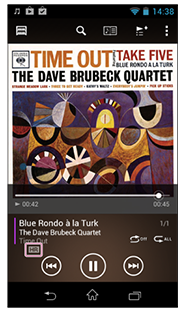
Feel the presence of High-Resolution Audio.
Hint
- To listen to a High-Resolution music file, first deactivate sound quality settings (noise cancelling function also for NWZ-F880 series) and feel the High-Resolution Audio as is. Then, change the sound quality settings as you like.
- Battery life when playing High-Resolution music files with the NWZ-F880 series is approximately 26 hours with 96 kHz/24 bit FLAC recordings, approximately 17 hours with 192 kHz/24 bit FLAC recordings, and approximately 10 hours with 2.8224 MHz/1 bit DSD recordings (with noise canceling and Bluetooth turned off at every sampling rate). With the NWZ-ZX1, it is approximately 25 hours with 96 kHz/24 bit FLAC recordings, approximately 16 hours with 192 kHz/24 bit FLAC recordings, and approximately 10 hours with 2.8224 MHz/1 bit DSD recordings (with Bluetooth turned off at every sampling rate).
- With the NWZ-ZX1, sound quality will change little by little after start of use and stabilize after about 100 hours of use due to characteristics of its “OS-CON”1) and “POSCAP”1) capacitors.
1) OS-CON and POSCAP are registered trademarks of SANYO Electric Co., Ltd.

 .
.