Playing songs in a playlist
You can transfer and play back playlists created by using an application like Media Go, Windows Media Player or iTunes. For information on how to create a playlist, refer to the Help of your application.
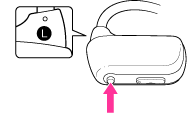
-
Press and hold the P.LIST (Playlist)/SHUF (Shuffle) button for longer than 1 second during playback to play songs in a playlist.
Press and hold the  /
/ button for longer than 1 second during playback to skip to the beginning of the previous/next playlist.
button for longer than 1 second during playback to skip to the beginning of the previous/next playlist.
 /
/ button for longer than 1 second during playback to skip to the beginning of the previous/next playlist.
button for longer than 1 second during playback to skip to the beginning of the previous/next playlist.To return to playback of all the songs transferred to your Walkman, press and hold the P.LIST (Playlist)/SHUF (Shuffle) button for longer than 1 second during playback of songs in a playlist.
Note
-
When you play songs in a playlist, only the songs registered in that playlist are played back repeatedly.
About the playlist format
Playlists are formatted as below:
|
OS
|
Application
|
Playlist format
|
|
Windows
|
Windows Media Player
|
.pla
|
|
Media Go (Ver. 2.5 or higher)
|
.m3u
|
|
|
Mac
|
iTunes (*1)
|
.m3u
|
(*1) If you create a playlist using iTunes and transfer it to your Walkman using Content Transfer, you can use the playlist on your Walkman.
Note
-
If two playlist formats are on your Walkman, the playlists are played back in alphabetical order, starting with “.pla” format, then followed by “.m3u” format.

 Getting Started
Getting Started