Viewing 3D images on a 3D TV
-
Turn off both the camera and the TV.
-
Connect the HDMI connector of the camera (A) and the HDMI jack of the TV (B) using the HDMI Cable (sold separately) (C).
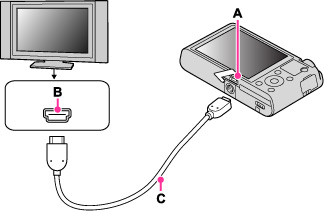
-
Turn on the TV and set the input.
-
Press the
 (Playback) button to turn on the camera.
(Playback) button to turn on the camera.
-
MENU

 1
1  [3D Viewing]
[3D Viewing]
-
Select images and set the desired mode using the control wheel.
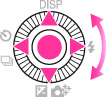
|
Control wheel
|
Action
|

|
Plays back scrolling images shot in 3D Sweep Panorama mode on other cameras.
|

|
Continuously plays back only 3D images.
|
 / / |
Previous image
|
 / / |
Next image
|

|
Ends 3D playback.
|
-
You cannot shoot 3D images with this camera.
-
When you select [3D Viewing] mode, only 3D images are displayed.
-
Do not connect the camera and equipment to be connected using output terminals. When the camera and TV are connected using output terminals, no video and sound are produced. Such a connection can also cause trouble of the camera and/or connected equipment.
-
This function may not work properly with some TVs. For example, you may not be able to view a video on your TV, output in 3D mode or hear sound from the TV.
-
Use an HDMI Cable with the HDMI logo.
-
Use an HDMI micro connector on one end (for the camera), and a connector suitable for connection to your TV on the other end.
-
Recording may automatically stop to protect the camera after a period of time when you shoot movies in the condition where the camera and TV are connected by an HDMI Cable (sold separately).
-
Open the HDMI cover all the way when inserting the HDMI Cable into the camera.
-
Nothing is displayed on the screen of the camera.

 Before Use
Before Use