Ctrl with Smartphone
You can use a smartphone as the remote controller for this product, and shoot still images and movies. Still images shot via remote control are sent to the smartphone from the product.
The application PlayMemories Mobile must be installed on your smartphone.
- MENU - [Ctrl with Smartphone]
When the product is ready for the connection, an information screen appears on the product.
- Connect the smartphone and the product using the information displayed on the screen.
The setting procedure varies depending on your smartphone.
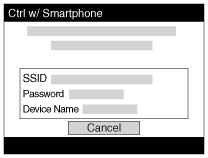
- Check the composition of the image on the smartphone screen, and then press the shutter button (A) on the smartphone to shoot an image.
- Use button (B) to switch to still image mode or movie mode.
- Use button (C) to change the [Self-Timer] settings and the image saving settings.
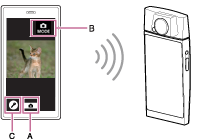
Note
-
This product shares the connection information for [Ctrl with Smartphone] with a device that has permission to connect. If you want to change the device that is permitted to connect to the product, reset the connection information by following these steps.
MENU -
 (Settings) -
(Settings) -  (Network Settings) - [SSID/PW Reset] . After resetting the connection information, you must register the smartphone again.
(Network Settings) - [SSID/PW Reset] . After resetting the connection information, you must register the smartphone again. - Depending on future version upgrades, the operational procedures or screen displays are subject to change without notice.


