Send to Smartphone
You can transfer still images and movies to a smartphone and view them. The application PlayMemories Mobile must be installed on your smartphone.
-
 (Playback) -
(Playback) -  (Send to Smartphone) - desired setting
When the product is ready for the connection, an information screen appears on the product.
(Send to Smartphone) - desired setting
When the product is ready for the connection, an information screen appears on the product. - Connect the smartphone and the product using the information displayed on the screen.
The setting procedure varies depending on your smartphone.
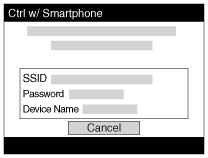
Menu item details
“Selects images on the device.”:
Select an image on the product to be transferred to the smartphone.
(1) Select from among [This Image], [All Images on This Date] or [Multiple Images].
(2) If you select [Multiple Images], select the desired images touching the check box then press [Enter].
“Selects images on a smartphone.”:
Displays all images recorded on the product’s memory card on the smartphone.
Note
- You can select an image size to be sent to the smartphone from [Original], [2M] or [VGA].
To change the image size, refer to the following steps.
- For Android smartphone
Start PlayMemories Mobile, and change the image size by [Settings] - [Copy Image Size].
- For iPhone/iPad
Select PlayMemories Mobile in the setting menu, and change the image size by [Copy Image Size].
- For Android smartphone
- Some images may not be displayed on the smartphone depending on the recording format.
- This product shares the connection information for [Send to Smartphone] with a device that has permission to connect. If you want to change the device that is permitted to connect to the product, reset the connection information by following these steps. MENU -
 (Settings) -
(Settings) -  (Network Settings) - [SSID/PW Reset]. After resetting the connection information, you must register the smartphone again.
(Network Settings) - [SSID/PW Reset]. After resetting the connection information, you must register the smartphone again. - When [Airplane Mode] is set to [On], you cannot connect this product and the smartphone. Set [Airplane Mode] to [Off].


