Using the "Quick Navi"
You can change the settings directly using the Quick Navi screen when using the viewfinder. The displayed contents and their position shown below are just a guideline, and may differ from the actual display.
-
MENU→
 (Custom Settings) → [DISP Button] → [Monitor] → [For viewfinder] → [Enter].
(Custom Settings) → [DISP Button] → [Monitor] → [For viewfinder] → [Enter].
- Press the DISP (Display Setting) button on the control wheel repeatedly until the screen is set to [For viewfinder].
- Press Fn (Function) button to switch the screen to Quick Navi screen.
In Auto Mode or Scene Selection mode

In P/A/S/M/Sweep Panorama mode
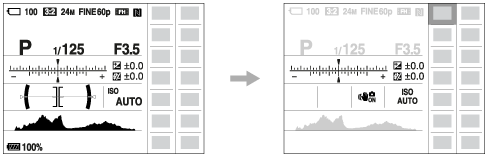
- Select the desired function by pressing the up/down/left/right side of the control wheel.
-
Turn the control wheel to select the desired setting.
Performing settings on the dedicated screen
Select the desired function in step 4, then press  on the center of the control wheel. The dedicated setting screen for the function appears. Follow the operating guide (A) to perform the settings.
on the center of the control wheel. The dedicated setting screen for the function appears. Follow the operating guide (A) to perform the settings.
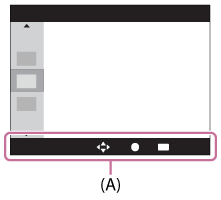
Note
- Gray items on the Quick Navi screen are not available.


