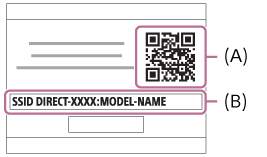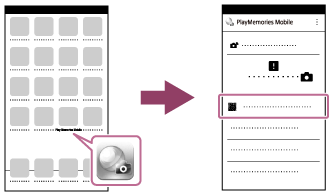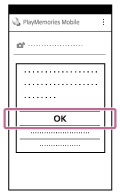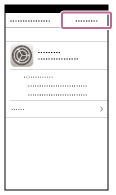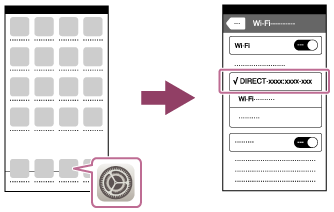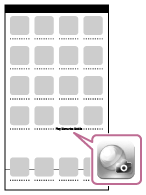Digital Still Camera DSC-RX100M5
Connecting an iPhone or iPad to this product using the QR code
- Download and install the PlayMemories Mobile application to your iPhone or iPad.
- If PlayMemories Mobile is already installed on your device, be sure to update it to the latest version.
- Display the QR code (A) on the monitor of this product by following the steps below.
An SSID (B) will also be displayed on the monitor.
- Launch PlayMemories Mobile on your iPhone or iPad and select [Scan QR Code of the Camera].
- Select [OK] on the iPhone or iPad screen.
- When a message is displayed, select [OK] again.
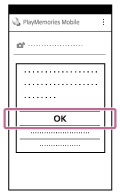
- Read the QR code displayed on the monitor of this product with the iPhone or iPad.
- Install the profile (setting information) by following the instructions shown on the iPhone or iPad screen and select [OK].
The profile will be installed to the iPhone or iPad.
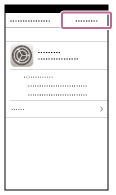
- Select [Settings] on the "Home" screen → [Wi-Fi] → this product's SSID displayed in the Step 2.
The iPhone or iPad will connect to the product.
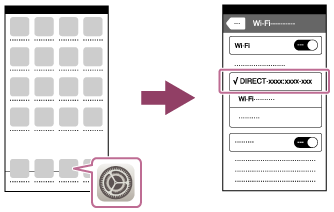
- Return to the "Home" screen of the iPhone or iPad and launch PlayMemories Mobile.
Hint
- Once the QR code has been read, this product's SSID (DIRECT-xxxx) and password are registered to the iPhone or iPad. This enables you to easily connect the iPhone or iPad to the product via Wi-Fi at a later date by selecting the SSID.
Note
- If you cannot connect your device to this product using the QR code, use the SSID and password.
 (Wireless) → select [Send to Smartphone]
(Wireless) → select [Send to Smartphone] (Application) → select [Application List] → [Smart Remote Embedded]
(Application) → select [Application List] → [Smart Remote Embedded]