- Top Page >
- Watching TV >
- Watching in 3D
Watching in 3D
(※This function is available depending on your model/region/country.)
Overview
You can experience powerful 3D entertainment, such as stereoscopic 3D games and Blu-ray 3D Discs. You can also watch regular 2D content with a 3D effect.
To watch in 3D, connect a 3D-compatible device directly to the TV via an authorised HIGH SPEED HDMI cable bearing the HDMI logo.
Use of the Active 3D Glasses with this TV requires registration in advance. If you use the Active 3D Glasses with another TV, you will need to re-register.
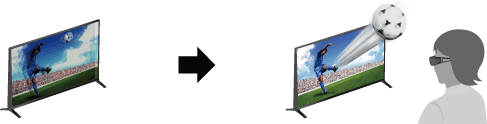
TV and Active 3D Glasses communication range
The preferred viewing position needs to be kept within the proper range. See the following chart.
The recommended minimum viewing distance is 3 times the screen height.
The working distance depends on obstacles (person, metal, walls, etc.) and/or electromagnetic interference.
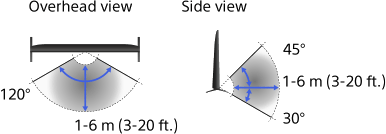
Tips
- If you purchase the optional Active 3D Glasses, choose model TDG-BT500A.
Steps
When using the Active 3D Glasses for the first time, remove the battery’s insulation sheet.
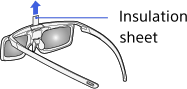
When using the Active 3D Glasses for the first time, hold the glasses within 50 cm (1.6 ft.) of the TV, turn on the TV, then press and hold the
 (Power) button/indicator on the glasses for 2 seconds.
(Power) button/indicator on the glasses for 2 seconds.
The Active 3D Glasses turn on and registration starts (The (Power) button/indicator blinks green and yellow). When registration is finished, a message appears in the bottom right corner of the TV screen for 5 seconds, and the indicator will light up in green for 3 seconds. This process is only required one time.
(Power) button/indicator blinks green and yellow). When registration is finished, a message appears in the bottom right corner of the TV screen for 5 seconds, and the indicator will light up in green for 3 seconds. This process is only required one time.
If registration fails, the Active 3D Glasses will turn off automatically. In this case, repeat the above procedure.
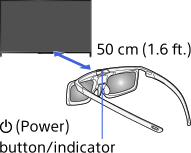
Display the content to watch in 3D on the TV screen.
Put the Active 3D Glasses on.
While watching a 3D image, the (Power) indicator blinks green every 2 seconds.
(Power) indicator blinks green every 2 seconds.
If no 3D effect is achieved, perform the following steps.
Press the 3D button to display the [3D Display] screen.
(When using the Touchpad Remote Control, press the Control Bar (
 ), slide the touchpad to highlight the 3D button, then press the touchpad to select.)
), slide the touchpad to highlight the 3D button, then press the touchpad to select.)Press the 3D button repeatedly to select the [3D Display] mode to suit the displayed content.
(When using the Touchpad Remote Control, press the Control Bar (
 ), slide the touchpad to highlight the 3D button, press the touchpad, slide the touchpad to highlight the desired [3D Display] mode, then press the touchpad.)
), slide the touchpad to highlight the 3D button, press the touchpad, slide the touchpad to highlight the desired [3D Display] mode, then press the touchpad.)[3D (Side-by-Side)]: Displays side-by-side pictures in 3D.
[3D (Over-Under)]: Displays over-under pictures in 3D.
[3D (Simulated 3D)]: Displays regular 2D pictures in simulated 3D.
[2D (Left-Only)]: When the same picture is side-by-side, the left side picture is shown expanded, in 2D.
[2D (Top-Only)]: When the same picture is over-under, the upper picture is shown expanded, in 2D.
Depending on the input signal or format, [3D (Side-by-Side)]/[3D (Over-Under)]/[2D (Left-Only)]/[2D (Top-Only)] may not be selectable.
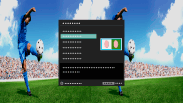
To turn off the Active 3D Glasses
Press down on the ![]() (power) button of the Active 3D Glasses for 2 seconds. If no signal from the TV is detected for more than 1 minute, the Active 3D Glasses will turn off automatically. To turn them on again, press the
(power) button of the Active 3D Glasses for 2 seconds. If no signal from the TV is detected for more than 1 minute, the Active 3D Glasses will turn off automatically. To turn them on again, press the ![]() (power) button.
(power) button.
To use the Active 3D Glasses with another TV
It is required to re-register the Active 3D Glasses. Turn off the Active 3D Glasses, then perform step 2.
To deactivate the 3D effect
Press the 3D button repeatedly to select [Off] in [3D Display].
(When using the Touchpad Remote Control, press the Control Bar (![]() ), slide the touchpad to highlight the 3D button, press the touchpad, slide the touchpad to highlight [Off] in [3D Display], then press the touchpad.)
), slide the touchpad to highlight the 3D button, press the touchpad, slide the touchpad to highlight [Off] in [3D Display], then press the touchpad.)
To use the SimulView™ mode
(The availability of this function depends on your model.)
SimulView™ allows two players to view independent screen images in full screen while playing the same game on a shared screen. The image is displayed in 2D. To use this feature, the game software must support SimulView™.
When using this mode, the Active 3D Glasses automatically change to SimulView™ mode. Press the button on the Active 3D Glasses to switch between players as follows.
- Mode: SimulView™ mode (Player 1) ←→ SimulView™ mode (Player 2)
- Indicator: Yellow LED blinks once every 2 seconds with SimulView™ mode (Player 1) ←→ Yellow LED blinks twice every 2 seconds with SimulView™ mode (Player 2)
To adjust the 3D settings
You can adjust the following 3D settings.
Press the HOME button, select ![]() [Settings] →
[Settings] → ![]() [Display] → [3D Settings] → the desired option.
[Display] → [3D Settings] → the desired option.
- [3D Display]
- Opens [3D Display] to switch the display modes.
- [3D Depth Adjustment]
- Adjusts the depth of 3D pictures on the screen (available only for content with 3D signals). Select [Auto(High)] to always optimise to a visually comfortable depth. Select [Auto(Low)] to provide a visually comfortable depth which is close to the original picture. You can also manually set the adjustment value.
- [Simulated 3D Effect]
- Heightens/lessens the 3D effect when you display 2D pictures in simulated 3D.
- [3D Glasses Brightness]
- Sets the image brightness when using the 3D display mode. By selecting [Auto], image brightness through the Active 3D Glasses is automatically adjusted in conjunction with the [Picture Mode] setting.
- [Auto 3D]
- Select [Auto 1] to switch the 3D display mode automatically when a 3D signal is detected.
If no 3D signal is detected, select [Auto 2], which will analyse the image for 3D information and switch the 3D display mode automatically.
Select [Off] to prevent the 3D display mode from being automatically selected.
Depending on the input signal or format, the 3D display mode may not switch automatically.
In such a case, press the 3D button to select the 3D display mode manually.
(When using the Touchpad Remote Control, press the Control Bar ( ), slide the touchpad to highlight the 3D button, then press the touchpad to select.)
), slide the touchpad to highlight the 3D button, then press the touchpad to select.)
- [3D Signal Notification]
- Notifies when a 3D signal is detected.
To replace the battery
If the LED indicates low battery power (indicator blinks green (yellow when SimulView™ mode) 3 times every 2 seconds), replace the battery. Use a CR2025 battery only. Press the unlock button with the tip of a pen, etc, and take out the battery case, then replace the battery with a new one. After that, be sure to lock the battery case again.
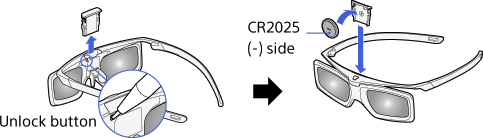
Tips
- If you wear glasses, you can wear the Active 3D Glasses over them.
Notes
- When [3D Display] is set to [Off], SimulView™ mode cannot be used.
- Depending on the image, one player may see another player’s image when using SimulView™ mode.
- 3D effect is available only when pictures are displayed in full screen.
- If [Motionflow] is set to other than [Off], the smooth movement of the picture may be lost as the picture process to minimise screen flicker is applied. In such a case, set [Motionflow] to [Off] to display the original picture.
- Recommended viewing angle and distance may vary depending on the TV’s location and room conditions.
- Simulated 3D effect may be less pronounced with some picture sources.
- Perceived simulated 3D effect may vary from person to person.
- 4K 3D signal is not detected.
- 3D effect or SimulView™ effect may be less pronounced if the ambient temperature is low.
- Maintenance of your glasses
- - Wipe the glasses gently with a soft cloth.
- - Stubborn stains may be removed with a cloth slightly moistened with a solution of mild soap and warm water.
- - If using a chemically pretreated cloth, be sure to follow the instructions provided on the package.
- - Never use strong solvents such as a thinner, alcohol or benzene for cleaning.

