- Top Page >
- Watching TV >
- Using the TV Guide Search Function
Using the TV Guide Search Function
Overview
You can search for information on TV programs, and cast/crew details.
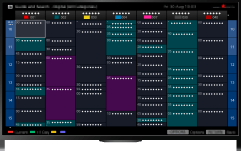
Tips
- As of March 2014, this function is available in the following regions/countries.
Czech Rep. / Denmark / Germany / Switzerland / Austria / United Kingdom / Ireland / Spain / France / Italy / Netherlands / Belgium / Luxembourg / Norway / Poland / Russia / Slovakia / Finland / Sweden / New Zealand / Australia / United States / Canada / Brazil
- Guide and Search can launch only when [Cable/Antenna] is set to [Antenna] or a set-top box via an IR Blaster is ready.
Steps
Connect to a broadband Internet connection.
Press the
 button to jump to the title list. Then, press the
button to jump to the title list. Then, press the  button again to go to “Connecting to the Internet” for details.
button again to go to “Connecting to the Internet” for details.
(When using the Touchpad Remote Control, press the touchpad. Then, press the touchpad again to go to “Connecting to the Internet” for details.)Press the HOME button, then select
 [Channel].
[Channel].
Select [Program Guide].
Displays detailed information about TV programs.
To return to the last viewed source, press the RETURN button a few times.
To search for TV programs by entering a keyword.
You can select [Program Search] from the Options menu to search for TV programs by entering a keyword (title, etc.).
Tips
- If the displayed channel differs from the selected channel, select [Assign Channel] by pressing the OPTIONS button, then select the desired channel from the channel list. If the desired channel is not in the list, search by entering a keyword (broadcaster name). This function is not available on channels on a set-top box.
- While displaying the Program guide, by pressing the OPTIONS button, you can switch between the Digital/Set-top box program guides.
Digital/Set-top box program guide switching is only available on IR Blaster compatible models.
Notes
- A TV program will appear blank if no data is contained in a channel.
- Channel information may not be displayed correctly.

