- Top Page >
- Configuring Various Settings >
- Adjusting various picture settings (e.g. picture brightness/color)
Adjusting various picture settings (e.g. picture brightness/color)
Overview
You can adjust various picture settings, such as picture brightness/color, etc.
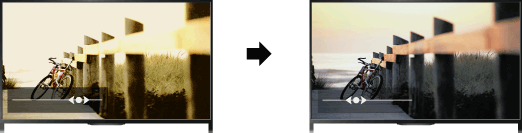
Steps
Press the HOME button, then select
 [Settings].
[Settings].
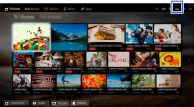
Select
 [Picture & Display] → [Picture Adjustments] → the desired option.
[Picture & Display] → [Picture Adjustments] → the desired option.
Available Options
- [Setting Memory]
- Applies custom picture settings to the current input or to common memory shared by other inputs. To use the same picture settings for more than one input, select [Common] and adjust the picture settings.
- [Picture Mode]
- Enables selection of a picture mode according to your preference.
Press the button (or press the touchpad on the Touchpad Remote Control) to jump to “Selecting picture mode” for details.
button (or press the touchpad on the Touchpad Remote Control) to jump to “Selecting picture mode” for details.
Jump to the page - [Reset]
- Resets all the [Picture Adjustments] settings to the factory settings excluding [Setting Memory], [Picture Mode] and [Advanced Settings].
- [Backlight]
- Adjusts the brightness of the backlight. Reducing the brightness of the screen will reduce the power consumption.
- [Picture]
- Adjusts picture contrast.
- [Brightness]
- Adjusts the brightness of the picture.
- [Color]
- Adjusts color intensity.
- [Hue]
- Adjusts green and red tones.
([Hue] is available depending on the color system.) - [Color Temperature]
- Adjusts the whiteness of the picture.
[Cool]: Gives white colors a bluish tint.
[Neutral]: Gives white colors a neutral tint.
[Warm 1]/[Warm 2]: Gives white colors a reddish tint. [Warm 2] gives a redder tint than [Warm 1]. - [Sharpness]
- Adjusts the sharpness of the picture.
- [Noise Reduction]
- [Auto]: Automatically reduces picture noise.
[High]/[Medium]/[Low]: Modifies the effect of noise reduction.
[Intelligent]: Automatically optimizes picture quality with noise reduction.
(This function is available only for the analog RF input and the composite video input.)
It is recommended to select [Intelligent] for a low quality analog input signal.
[Off]: Turns off the function. - [MPEG Noise Reduction]
- [Auto]: Automatically reduces noise in MPEG-compressed videos.
[High]/[Medium]/[Low]: Reduces noise in MPEG-compressed videos.
[Off]: Turns off the function. - [Dot Noise Reduction]
- [Auto]: Automatically reduces dot noise.
[Off]: Turns off the function. - [Reality Creation]
- Adjusts detail and noise for a realistic picture.
- [Mastered in 4K]
- Provides image quality suitable for Blu-ray Disc™ “Mastered in 4K” releasing from Sony Pictures Home Entertainment. This function is available only for 2D image HDMI/MHL input signals, at 1920 x 1080/24p resolution, and [Scene Select] set to [Cinema].
- [Resolution]
- Adjusts the detail and clarity of the picture.
- [Noise Filtering]
- Adjusts to reduce noise of the picture.
- [Smooth Gradation]
- Creates smooth gradations on flat surfaces of the picture.
- [Motionflow]
- [Smooth]: Provides smoother picture movement; especially effective for film-based content.
[Standard]: Provides smoother picture movement for standard use.
[Clear]: Reduces motion blur while maintaining brightness for high-speed picture content.
[Clear Plus]: Reduces motion blur for high-speed picture content more than [Clear].
[Impulse]: Provides for a cinema-like picture, which may flicker.
[True Cinema]: Images, such as a movie created in 24 frames per second, are reproduced at the original framerate.
[Off]: Use this setting if [Smooth], [Standard], [Clear], [Clear Plus], [Impulse] or [True Cinema] results in a distorted picture.
(Depending on the picture content, you may not see the effect visually even if you have changed the settings.) - [CineMotion]
- [Auto]: Displays film-based content with picture expression close to the original by applying a film-specific process.
[Off]: Turns off the function.
(If the image contains irregular signals or too much noise, this setting is automatically turned off even if [Auto] is selected.) - [Advanced Settings]
- [Reset]: Resets all [Advanced Settings] to the default values (except for [White Balance]).
[Black Corrector]: Enhances black areas of the picture for stronger contrast.
[Adv. Contrast Enhancer]: Automatically optimizes [Backlight] and [Picture] according to the brightness of the screen. This setting is effective for dark images and scenes.
[Gamma]: Adjusts the balance between light and dark areas of the picture.
[LED Dynamic Control]: Optimizes contrast by adjusting brightness in individual sections of the screen. ([LED Dynamic Control] is available depending on the TV model.)
[Auto Light Limiter]: Reduces glare such as in scenes where the entire screen is white.
[Clear White]: Emphasizes whiteness in the picture.
[Live Color]: Makes colors more vivid.
[White Balance]: Adjusts the red, green and blue level of the picture.
[Detail Enhancer]: Enhances the details of the picture.
[Edge Enhancer]: Enhances the edges of the picture.
[Skin Naturalizer]: Detects faces and reproduces natural skin tone.
[Display Speed Preference]: Reduces the picture delay to optimize the response to game controllers/PC mouse operation by selecting [On].

