- Top Page >
- Using Home Network >
- Playing Content on a PC
Playing Content on a PC
Overview
You can play photo/music/video files stored on a server (e.g. PC) that is connected to the same home network that the TV is connected to.

Steps
Connect the TV to your home network, following the steps in “Connecting to the Internet.”
Press the
 button to jump to the title list. Then, press the
button to jump to the title list. Then, press the  button again to go to “Connecting to the Internet” for details.
button again to go to “Connecting to the Internet” for details.
(When using the Touchpad Remote Control, press the touchpad. Then, press the touchpad again to go to “Connecting to the Internet” for details.)Press the HOME button, then select
 [Apps].
[Apps].
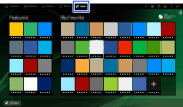
Select [All Apps] → [Media Player] → [Photo], [Music] or [Video] → the server containing the file to play → the folder or file from the list.
If you select a folder, select the desired file.
Playback starts.
To check the supported file formats
Notes
- The server is required to be DLNA-certified (e.g. VAIO).
- Depending on the file, playback may not be possible even when using the supported formats.
- Only panoramic JPEG files in the following horizontal/vertical sizes can be scrolled. (If the JPEG file is edited on a PC, etc., scrolling may not be possible.)
- - For horizontal scroll: 4912/1080, 7152/1080, 3424/1920, 4912/1920, 12416/1856, 8192/1856, 5536/2160, 3872/2160, 10480/4096, 11520/1080
- - For vertical scroll: 1080/4912, 1080/7152, 1920/3424, 1920/4912, 1856/12416, 1856/8192, 2160/5536, 2160/3872, 4096/10480, 1080/11520
- [Face Zoom] and [Expanded] in the option menu of [Display Size] may not work for some image files.

