- Top Page >
- Useful Functions >
- Selecting a picture and sound setting suitable for the content
Selecting a picture and sound setting suitable for the content
Overview
You can select a preset picture and sound setting (e.g. [Auto], [Cinema], [Sports]) that suits the content.
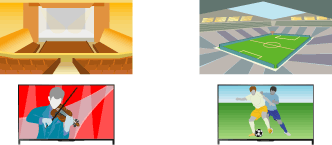
Steps
Press the HOME button, then select
 [Settings].
[Settings].
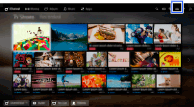
Select
 [System Settings] → [Scene Select] → the desired option.
[System Settings] → [Scene Select] → the desired option.
Available Options
- [Auto]
- Automatically selects the scene based on the viewing content.
- [Auto (24p Sync)]
- Automatically selects “Cinema” for 24Hz signal content. Behaves as “Auto” for all other signals.
- [General]
- Turn off Scene Select for general content.
- [Cinema]
- Optimal picture and sound for watching movies.
- [Sports]
- Optimal picture and sound for watching sports.
- [Music]
- Optimal sound for listening to music.
- [Animation]
- Optimal picture for watching animation.
- [Photo]
- Optimal picture for viewing photos. This setting will apply to 1080i/p (50/60Hz) and 480/576p formats only. (1080i/p (50Hz) and 576p are available depending on your region/country.)
- [Game]
- Optimal picture and sound for playing video games.
- [Graphics]
- Optimal picture for viewing tables and characters.

