- Top Page >
- Using Other Devices >
- HDMI connection
HDMI connection
Making a Connection
Connect an audio system (e.g. home theatre system) with HDMI output to the TV, using an HDMI cable.
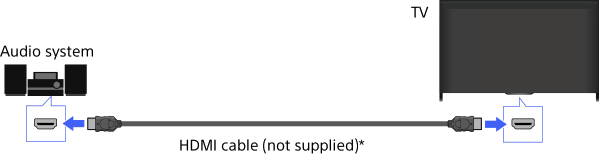
* Be sure to use an authorised HIGH SPEED HDMI cable bearing the HDMI logo.
Tips
- When connecting a BRAVIA Sync-compatible digital audio system with Audio Return Channel (ARC) technology, find the HDMI jack (socket) that carries the “ARC” mark (HDMI IN 1 or HDMI IN 2, depending on your model/region/country), then connect to that HDMI jack (socket) with an HDMI cable. However, if connecting a system that is not BRAVIA Sync-compatible or Audio Return Channel capable, an additional audio connection via DIGITAL AUDIO OUT (OPTICAL) is necessary.
- See the instruction manual of the audio system for details on connection of other devices and for set-up before use.
Steps
After making a connection, press the HOME button, then select
 [Settings].
[Settings].
Select
 [Sound] → [Speakers] → [Audio System].
[Sound] → [Speakers] → [Audio System].
The connected audio system is turned on automatically. The volume can be controlled using the TV’s remote.
Tips
- If you connect a BRAVIA Sync-compatible device, you can control it by simply using the TV’s remote.
Notes
- You need to configure the [Digital Audio Out] settings according to your audio system. Press the
 button (or press the touchpad on the Touchpad Remote Control) to jump to “Setting sound for digital audio output” for details.
button (or press the touchpad on the Touchpad Remote Control) to jump to “Setting sound for digital audio output” for details.

