- Top Page >
- Using Home Network >
- Connecting via Wi-Fi Direct (without a wireless router)
Connecting via Wi-Fi Direct (without a wireless router)
Overview
The TV can be directly connected to a Wi-Fi/Wi-Fi Direct device (e.g. smartphone, PC) that also supports the “DLNA Push controller” function. Content such as photos/music/videos on the device can be played on the TV. No wireless router (or access point) is required to use this feature.
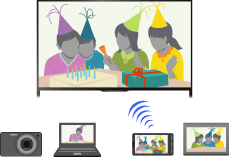
Steps
Press the HOME button, then select
 [Settings].
[Settings].
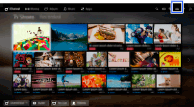
Select
 [Network] → [Wi-Fi Direct] → [On].
[Network] → [Wi-Fi Direct] → [On].
Select [Wi-Fi Direct Settings].
Select the TV name displayed on the TV screen with the Wi-Fi Direct device.
If the device does not support Wi-Fi Direct, press the OPTIONS button, then select [Manual].
Operate the Wi-Fi Direct/Wi-Fi device to connect with the TV.
Send the content from the Wi-Fi Direct/Wi-Fi device to the TV.
For details, refer to the instruction manual of the device.
If the connection does not succeed
When the standby screen for the Wi-Fi Direct Settings is displayed, press the OPTIONS button, then select [Manual].
Select [WPS (Push Button)] if the device supports WPS. Otherwise, select [Other Methods] and follow the on-screen instructions to complete the set-up.
To connect another device
Follow the steps above to connect devices. Up to 10 devices can be connected at the same time. To connect another device when 10 devices are already connected, disconnect an unnecessary device, then connect the device.
To change the name of the TV shown on the connected device
Press the HOME button, then select ![]() [Settings] →
[Settings] → ![]() [Network] → [Device Name].
[Network] → [Device Name].
To list connected devices/deregister devices
When the standby screen for the Wi-Fi Direct Settings is displayed, press the OPTIONS button, then select [Show Device List / Delete].
To deregister a device, select the device in the list to delete, then press the ![]() button (or press the touchpad on the Touchpad Remote Control). Then, select [Yes] in the confirmation display.
button (or press the touchpad on the Touchpad Remote Control). Then, select [Yes] in the confirmation display.
To deregister all devices, press the OPTIONS button in the list, select [Delete All], then [Yes] in the confirmation display.
Icons on the left of the list show the following.
![]() (check icon): Connected devices
(check icon): Connected devices
![]() (display icon): Screen mirroring compatible devices
(display icon): Screen mirroring compatible devices
To display dialogue when attempting to connect a device with the TV
Activating this function can avoid an unintended device from being connected.
When the standby screen for the Wi-Fi Direct Settings is displayed, press the OPTIONS button, then select [Registration Notification].
Note that once you decline registration request from a device, you will not be able to connect the device unless you delete it from the device list.
To connect the declined device, press the OPTIONS button, select [Show Device List / Delete], then delete the declined device. Then, make a new connection with the device.
To change the band setting (for experts)
When your TV is not connected to any routers by wireless, you can select the wireless band for the Wi-Fi Direct function. When the standby screen for the Wi-Fi Direct setting is displayed, press the OPTIONS button, then select [Band Setting].
[Auto]: Normally use this option. It automatically selects an appropriate band for the Wi-Fi Direct function.
[Auto (2.4GHz Band)]: Use this option when connecting with devices that support 2.4GHz only. This option may support more devices than other options.
[Auto (5GHz Band)]: Use this option when connecting with devices that support 5GHz. This option may improve video streaming quality.
Note that when you select this option, the TV cannot connect with devices that support 2.4GHz only.
[Select a Channel]: Use this option to select a specific wireless channel.
Tips
- For information about the supported wireless band of your device, refer to the instruction manual of your device.
- The 5GHz band may not be supported depending on your region/country. If the 5GHz band is not supported, you can only use [Auto] and [Select a Channel].
Notes
- If the TV is connected with a wireless router (or access point) at 5GHz:
- - The 5GHz connection will be disconnected when [Wi-Fi Direct] is set to [On]. While the connection is disconnected, communication via the Internet (such as an incoming call) is stopped.
- - The connection will be resumed when [Wi-Fi Direct] is set to [Off].
- The 5GHz band may not be supported depending on your region/country. If the 5GHz band is not supported, the TV can only connect to a wireless router (access point) using the 2.4GHz band.

