- Top Page >
- Watching TV >
- Displaying picture-in-picture (PIP)
Displaying picture-in-picture (PIP)
Overview
You can watch two pictures (main and sub) simultaneously. The main picture can be displayed in full screen, and the sub picture can be displayed in an inset window (e.g. HDMI input (PC format) and TV programme).

Steps
Press the OPTIONS button, then select [Twin Picture].
If the displayed source is other than a PC, select [PIP].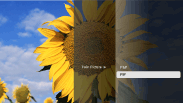
Press the
 /
/ buttons to switch the audio output between the two pictures.
buttons to switch the audio output between the two pictures.
(When using the Touchpad Remote Control, slide left/right to switch the audio output.)
To exit the PIP mode, press the RETURN button.
To move the inset window
Press the ![]() /
/![]() buttons.
buttons.
(When using the Touchpad Remote Control, slide up/down.)
Available Combinations of Two Pictures
- When the main picture source is a digital programme, the sub picture source can be:
- - Video input
- - Component input
- - HDMI input (video format)
- When the main picture source is an analogue programme, the sub picture source can be:
- - HDMI input (video format)
- When the main picture source is a video input, the sub picture source can be:
- - Digital programme
- - HDMI input (video format)
- When the main picture source is a component input, the sub picture source can be:
- - Digital programme
- When the main picture source is an HDMI input (video format or PC format), the sub picture source can be:
- - Digital programme
- - Analogue programme
- - Video input
Notes
- If two pictures with different vertical frequency signals (e.g. a picture in full screen with 24p and a picture in an inset window with 60i) are displayed simultaneously, the smooth movement of the picture in the inset window may be lost.
- If [Motionflow] is set to other than [Impulse]/[Off], the smooth movement of the picture in an inset window may be lost. (For [Motionflow] compatible models only.) To remedy this, set to [Off]. Press the OPTIONS button, then select [Picture] → [Motionflow] → [Off].

