Viewing movies
-
Press the
 (Playback) button to switch to playback mode.
(Playback) button to switch to playback mode.
-
Select a movie with
 /
/  .
.
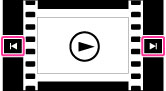
-
Touch
 on the screen.
on the screen.
When you touch the screen during playback, operation buttons are displayed.
On the movie viewing screen
When you touch the screen during playback, the playback bar appears, indicating the playback position of a movie and operation buttons are displayed.

 (DSC-TX100 / TX100V)
(DSC-TX100 / TX100V)  ,
,  ,
,  ,
,  ,
,  or
or  appears on the movie viewing screen.
appears on the movie viewing screen.The icon displayed may vary depending on image size and quality.
|
Button
|
Action
|

|
Playback
|

|
Pause
|

|
Fast forward
|

|
Fast rewind
|

|
Slow playback
|
 |
Slow rewind playback
|

|
Chapter advance
|

|
Chapter rewind
|

|
Frame advance
|

|
Frame rewind
|

|
Volume settings
|
 |
Making still images during movie playback
|
 |
Closes the control panel
|
Notes
-
The buttons on the control panel may be different depending on the replay status.
-
The screen changes to the next / previous image when you touch the Chapter advance / Chapter rewind button in Date View setting.
Making still images during movie playback (DSC-TX100 / TX100V)
During movie playback, you can make the still image from the movie situation to touch the  .
.
 .
.
When the recording is finished, movie playback is paused.
 To display only movies on the index screen
To display only movies on the index screenYou can view only movie thumbnails on the index screen by touching MENU

 (View Mode)
(View Mode) 
 (Folder view (MP4)) or
(Folder view (MP4)) or  (AVCHD view).
(AVCHD view).

 (View Mode)
(View Mode) 
 (Folder view (MP4)) or
(Folder view (MP4)) or  (AVCHD view).
(AVCHD view).
DSC-TX10:
 (Folder view (MP4)): Displays MP4-format movie thumbnails on the index screen.
(Folder view (MP4)): Displays MP4-format movie thumbnails on the index screen. (AVCHD view): Displays AVCHD-format movie thumbnails on the index screen.
(AVCHD view): Displays AVCHD-format movie thumbnails on the index screen.
DSC-TX100 / TX100V:
 (Folder view (MP4)): Displays MP4-format movie thumbnails on the index screen.
(Folder view (MP4)): Displays MP4-format movie thumbnails on the index screen. (AVCHD view):
(AVCHD view):Recorded with [Movie format] set to [AVCHD 50i/50p] or [AVCHD 60i/60p]. [Details]
-
When a movie file is played back to the end, the camera automatically starts playing back the next movie file.
Note
-
You may not be able to play back some movies using other cameras.
Related Topic

 Operation Search
Operation Search