Viewing 3D images on a 3D TV
-
Turn off both the camera and the TV.
-
Connect the camera to the TV using an HDMI Cable (sold separately).
DSC-TX10
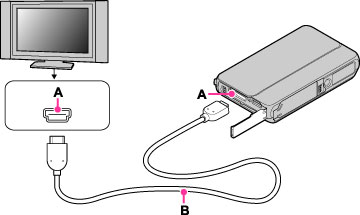
DSC-TX100 / TX100V
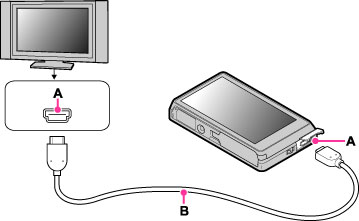
-
Turn on the TV and set the input.
-
Press the
 (Playback) button to turn on the camera.
(Playback) button to turn on the camera.
-
Touch
 /
/  to select images shot using
to select images shot using  (3D Shooting) mode.
(3D Shooting) mode.
-
Touch
 (3D Viewing).
(3D Viewing).
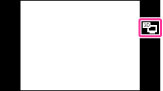
-
Touch [OK].
-
Touch
 /
/  to select the images and select the desired mode.
to select the images and select the desired mode.
|
Scroll Playback panorama image.
|
Plays back scrolling images shot in 3D Sweep Panorama mode. Touch
 to play back/pause and to play back/pause and  / /  to scroll the images. to scroll the images.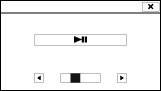
|
|
Continuous Playback
|
Continuously plays back only 3D images. Touch
 / /  to next / previous to change the images. to next / previous to change the images. |
|
Exit 3D Viewing
|
Ends 3D playback.
|
-
You can change the zoom scale using the W/T (zoom) lever.
-
When you select
 (3D Viewing) mode, only 3D images are displayed.
(3D Viewing) mode, only 3D images are displayed.
-
If you play back an image shot in [3D Sweep Panorama] mode with the shooting direction set to up or down, the image is played back horizontally on the TV.
-
Do not connect the camera and equipment to be connected using output terminals. When the camera and equipment are connected using output terminals, no video and sound are produced. Such a connection can also cause trouble of the camera and/or connected equipment.
-
This function may not work properly with some TVs. For example, you may not be able to view a video on your TV, output in 3D mode or hear sound from the TV.
-
Use an HDMI Cable with the HDMI logo.
-
When connecting the camera to a TV, use an HDMI Cable that can be connected to the mini jack on the camera end and to the TV jack.
-
Recording may automatically stop to protect the camera after a period of time when you shoot movies in the condition where the camera and TV are connected by an HDMI Cable (sold separately).

 Operation Search
Operation Search