White Balance
-
MENU

 (White Balance)
(White Balance)
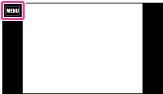
-
Desired mode
 [OK].
[OK].
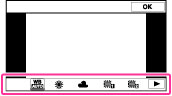
 |
 (Auto) (Auto) |
Adjusts the white balance automatically so that the colors appear natural.
|
|
|
 (Daylight) (Daylight) |
Adjusts for outdoors conditions on a fine day, evening views, night scenes, neon signs, fireworks, etc.
|
|
|
 (Cloudy) (Cloudy) |
Adjusts for a cloudy sky or a shady location.
|
|
|
 (Fluorescent White Balance 1) (Fluorescent White Balance 1) (Fluorescent White Balance 2) (Fluorescent White Balance 2) (Fluorescent White Balance 3) (Fluorescent White Balance 3) |
[Fluorescent White Balance 1]: Adjusts for white fluorescent lighting.
[Fluorescent White Balance 2]: Adjusts for natural white fluorescent lighting.
[Fluorescent White Balance 3]: Adjusts for day white fluorescent lighting.
|
|
|
 (Incandescent) (Incandescent) |
Adjusts for places under incandescent lamp, or under bright lighting, such as in a photo studio.
|
|
|
 (Flash) (Flash) |
Adjusts for the flash conditions.
|
|
|
 (One Push) (One Push) |
Adjusts the white balance depending on the light source. The white color memorized in
 (One Push Set) mode becomes the basic white color. Use this mode when [Auto] and other settings do not provide accurate colors. (One Push Set) mode becomes the basic white color. Use this mode when [Auto] and other settings do not provide accurate colors. |
 Effects of lighting conditions
Effects of lighting conditions



-
Under fluorescent lights that flicker, the white balance function may not work correctly even though you select [Fluorescent White Balance 1], [Fluorescent White Balance 2] or [Fluorescent White Balance 3].
-
When shooting with a flash in other than [Flash] mode, [White Balance] is set to [Auto].
-
When flash mode is [On] or [Slow Synchro], the white balance can only be set to [Auto], [Flash] or [One Push].
-
You may not be able to set some MENU items depending on the selected REC mode. For details, see “MENU items not available in some REC modes.” [Details]
To capture the basic white color in One Push Set mode
-
Frame a white object such as a piece of paper filling the screen under the same lighting conditions as you will shoot the subject.
-
MENU

 (White Balance)
(White Balance)  [One Push]
[One Push]
-
Touch
 (One Push Set)
(One Push Set)  [OK]
[OK]
-
If the
 indicator flashes while shooting, the white balance is either not set or cannot be set. Use automatic white balance.
indicator flashes while shooting, the white balance is either not set or cannot be set. Use automatic white balance.
-
Do not shake or strike the camera while [One Push Set] is in progress.
-
When flash mode is set to [On] or [Slow Synchro], the white balance is adjusted to the condition with the flash emitting.

 Operation Search
Operation Search