Viewing an image on an HD TV using the HDMI Cable (sold separately)
-
Turn off both the camera and the TV.
-
Connect the HDMI connector of the camera (A) and the HDMI jack of the TV (B) using an HDMI Cable (sold separately) (C).
DSC-TX10
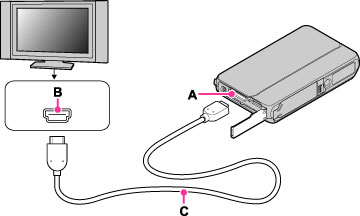
DSC-TX100 / TX100V
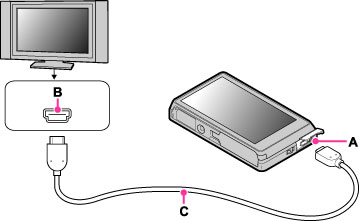
-
Turn on the TV and set the input.
-
Press the
 (Playback) button to turn on the camera.
(Playback) button to turn on the camera.
 /
/  on the screen.
on the screen. “PhotoTV HD”
“PhotoTV HD”-
“PhotoTV HD” allows for a highly-detailed, photo-like expression of subtle textures and colors.
-
When the camera is connected to a Sony TV compatible with Video A mode using an HDMI Cable, your TV is automatically set to the picture quality suitable for still images. When the setting of the TV is set to Video, the picture quality is set to that suitable for movies.
-
When playing back movies in AVCHD view, it is recommended that you set [View Mode] to [AVCHD view].
-
Movie in AVCHD view description as follows:
-
For details, see the operating instructions of the TV.
-
Images shot in [VGA] image size cannot be played back in the HD format.
-
Set [HDMI Resolution] to [Auto], [1080p] or [1080i] in MENU

 (Settings)
(Settings) 
 (Main Settings). (DSC-TX100 / TX100V)
(Main Settings). (DSC-TX100 / TX100V)
-
[Beep] is fixed to [Shutter].
-
Do not connect the camera and equipment to be connected using both output terminals. When the camera and TV are connected using output terminals, no video or sound are produced. Such a connection can also cause problems with the camera and/or connected equipment.
-
The camera may not work properly with some HD TVs. For example, you may not be able to view a video or hear sound from the HD TV.
-
Use an HDMI Cable with the HDMI logo.
-
Recording may automatically stop to protect the camera after a period of time if you are shooting movies when the camera and TV are connected by an HDMI Cable (sold separately).

 Operation Search
Operation Search