3D Sweep Panorama
-
Set the mode switch to
 (Sweep Panorama).
(Sweep Panorama).
-
Turn the control wheel to select
 (3D Sweep Panorama). [Details]
(3D Sweep Panorama). [Details]
-
Select a shooting direction with the control wheel.
-
Align the camera with the end of the subject to be shot and press the shutter button.
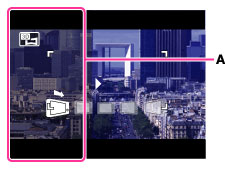
-
A black, translucent portion (A) may not be recorded.
-
Pan the camera to the end of the guide (B), following the indication on the LCD screen.
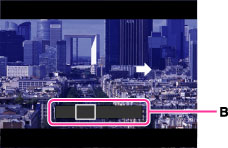
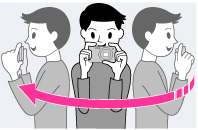
-
Determine the scene and press the shutter button halfway, so that you can lock the focus, exposure and white balance. Then, press the shutter button fully down and pan the camera.
-
3D shooting is not suitable for the following situations:
-
When there is a large subject
-
Moving subjects
-
When the main subject is too close to the camera
-
Images with little contrast, such as the sky, a sandy beach, or lawn
-
3D images consist of a JPEG file and an MPO file. If either file is deleted on your PC, the camera may not operate correctly.
-
If you cannot pan the camera across the entire subject within the given time, a gray area occurs in the composite image. If this happens, move the camera faster to record a full 3D image.
-
Since several images are stitched together, the stitched part will not be recorded smoothly.
-
Under low light conditions, the images may be blurred. It is recommended that you shoot images in bright outside light.
-
Under lights that flicker, such as fluorescent lights, the 3D shot may not be successful.
-
If the entire angle of view of the 3D shot and the angle of view when the AE/AF was locked are extremely different in brightness, color or focus, the shot will not be successful. If this happens, change the location of the AE/AF lock and try again.
-
3D shooting may be canceled in the following situations:
-
You pan the camera too quickly or too slowly.
-
There is too much camera shake.

 Operation Search
Operation Search