Scene Recognition
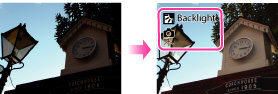
 (Portrait),
(Portrait),  (Infant),
(Infant),  (Twilight Portrait),
(Twilight Portrait),  (Twilight ),
(Twilight ),  (Backlight Portrait),
(Backlight Portrait),  (Backlight),
(Backlight),  (Landscape),
(Landscape),  (Macro),
(Macro),  (Spotlight) or
(Spotlight) or  (Low Light) are displayed on the first line. If the camera recognizes a condition, icons such as
(Low Light) are displayed on the first line. If the camera recognizes a condition, icons such as  (Tripod) or
(Tripod) or  (Move) are displayed on the second line. The camera may recognize both the scene and condition, or just one.
(Move) are displayed on the second line. The camera may recognize both the scene and condition, or just one.-
MENU

 (Scene Recognition)
(Scene Recognition)  desired mode
desired mode
 |
 (Auto) (Auto) |
When the camera recognizes the scene, it switches to the optimal settings and shoots the image.
|
|
|
 (Advanced) (Advanced) |
When the camera recognizes the scene, it switches to the optimal settings. When the camera recognizes
 (Twilight ), (Twilight ),  (Twilight Portrait), (Twilight Portrait),  (Backlight) or (Backlight) or  (Backlight Portrait), it automatically changes the setting and shoots another image. (Backlight Portrait), it automatically changes the setting and shoots another image.
|
-
Scene Recognition function does not operate when you shoot images using digital zoom.
-
The available flash settings are [Auto] and [Off].
-
These scenes may not be recognized depending on the situation.
-
In Tracking focus mode,
 (Portrait),
(Portrait),  (Twilight Portrait) or
(Twilight Portrait) or  (Backlight Portrait) are not recognized.
(Backlight Portrait) are not recognized.
-
If the environment causes vibrations to be transferred to the camera when
 (Tripod) and
(Tripod) and  (Twilight ) condition are recognized at the same time,
(Twilight ) condition are recognized at the same time,  (Tripod) conditions may not be recognized.
(Tripod) conditions may not be recognized.
-
Sometimes a slow shutter results when
 (Tripod) and
(Tripod) and  (Twilight ) condition are recognized at the same time. Keep the camera still during shooting.
(Twilight ) condition are recognized at the same time. Keep the camera still during shooting.
-
You may not be able to set some MENU items depending on the selected REC mode. For details, see “MENU items not available in some REC modes.” [Details]
Advanced mode
 (Twilight ),
(Twilight ),  (Twilight Portrait),
(Twilight Portrait),  (Backlight) or
(Backlight) or  (Backlight Portrait) scenes, which tend to blur or when
(Backlight Portrait) scenes, which tend to blur or when  (Twilight ) and
(Twilight ) and  (Tripod) conditions are recognized at the same time. You can select the desired image from the two images shot.
(Tripod) conditions are recognized at the same time. You can select the desired image from the two images shot.|
|
First Image*
|
Second Image
|
 |
Shoots in Slow Synchro
|
Shoots with sensitivity increased and shake reduced
|
 |
Shoots in Slow Synchro with the face which the flash strobes on as guide
|
Shoots with sensitivity increased with the face as guide and shake reduced
|

 |
Shoots in Slow Synchro
|
Shoots with a slower shutter speed without increasing sensitivity
|
 |
Shoots with the flash
|
Shoots with the brightness and contrast of the background adjusted
|
 |
Shoots with the face which the flash strobes on as guide
|
Shoots with the brightness and contrast of the face and the background adjusted
|
 (Portrait) or
(Portrait) or  (Infant). The camera will select, display, and record the image which the eyes are not blinked automatically. If the eyes are closed in both images, the message “Blinked eye detected” is displayed.
(Infant). The camera will select, display, and record the image which the eyes are not blinked automatically. If the eyes are closed in both images, the message “Blinked eye detected” is displayed.
 Operation Search
Operation Search