Transferring music using Content Transfer
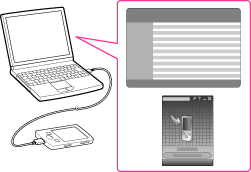
-
Do not disconnect the USB cable while [Do not disconnect.] appears on the player, as the data being transferred may be damaged.
-
Content Transfer cannot be used for Windows Media Player contents.
-
Contents with copyright protection cannot be transferred.
-
Content Transfer supports data transfer from iTunes 10.0 to the player. For details on restrictions on transferring songs from iTunes, visit the customer support Web sites [Details].
-
Connect the player to your computer using the USB cable (supplied).
-
For details on setting automatic start and general operation of Content Transfer, refer to the Help of Content Transfer.
-
You can also click [All programs] in the [start] menu, and then [Content Transfer] - [Content Transfer] to start the software.
-
Start up iTunes, etc.
-
Select the desired songs from iTunes, etc. (
 ), and drag-and-drop them to Content Transfer (
), and drag-and-drop them to Content Transfer ( ).
).
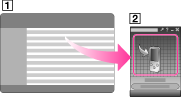

 Getting Started
Getting Started