Using the music option menu
Option items appearing on the music playback screen
|
Option items
|
Description/reference page
|
|
[Play Mode]
|
Sets the play mode [Details].
|
|
[Equalizer]
|
Customizes the sound quality [Details].
|
|
[Cover Art]
|
Displays cover art [Details].
|
|
[Detailed Information]
|
Displays detailed information of a song, such as playing time, audio format, bit rate, and file name [Details].
|
|
[Alarm]
|
Sets the alarm [Details].
|
|
[Sleep Timer]
|
Sets the sleep timer [Details].
|
|
[Clock Display]
|
Displays the current time [Details].
|
Option items appearing on the music list screen
|
Option items
|
Description/reference page
|
|
[Now Playing]
|
Displays the playback or display screen of the currently playing content.
|
|
[Go to FM Radio screen]
|
The FM Radio screen of the last received broadcast station appears [Details].
|
|
[Detailed Information]
|
Displays detailed information of a song, such as playing time, audio format, bit rate, and file name [Details].
|
|
[Go to the song playback screen]
|
Displays the music playback screen of the song last played.
|
Displaying the detailed information screen [Detailed Information]
-
From the music playback screen, press the OPTION/PWR OFF button to bring up the option menu.
-
Select [Detailed Information].
Detailed information screen
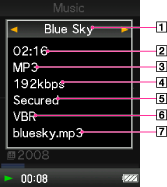
-
Song name
-
Playback time
-
File format
-
Bit rate
-
Copyrighted files
-
Variable bit rate song
-
File name
-
When you display this screen from the music playback screen, you can move to the previous or next song by pressing the
 /
/  button.
button.
Displaying the cover art screen [Cover Art]
-
From the music playback screen, press the OPTION/PWR OFF button.
-
Select [Cover Art].
Cover art screen

-
While the cover art screen is displayed, you can move songs to the previous or the next one by pressing the
 /
/  button.
button.
-
If the songs do not have cover art information, the default picture of the player will be displayed.
-
Cover art only appears if cover art information is available. You can set cover art using Windows Media Player or another transfer capable software for setting cover art. For details on operation, refer to the Help or maker of the software. Cover art may not be displayed, depending on the cover art file format.

 Getting Started
Getting Started