Browsing and using the photo screen
Photo display screen
When a photo appears on the screen, information such as the photo’s file name is displayed for a few seconds.
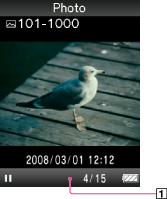
-
Information area
Operations on the photo display screen
While the player is playing back a photo in horizontal orientation, the  /
/ and
and  /
/ buttons interchange their functions with each other.
buttons interchange their functions with each other.
 /
/ and
and  /
/ buttons interchange their functions with each other.
buttons interchange their functions with each other.|
To (Screen indication)
|
Do this
|
|
Play (
 )/pause ( )/pause ( ) a slide show (*1) ) a slide show (*1) |
Press the
 button. button. |
|
Display the next/previous photo
|
Press the
 (previous)/ (previous)/ (next) button. (next) button. |
|
Display the following/previous photos consecutively
|
Press and hold the
 (previous)/ (previous)/ (next) button. (next) button. |
|
Return to the list screen
|
Press the BACK/HOME button.
|
(*1) When playing songs while a slide show is paused, the screen goes dark if there is no operation for more than 30 seconds. When the song playback and a slide show accompanying it are paused, and there is no operation for more than 3 minutes, the screen turns off and the player enters standby mode.
Photo list screen
The following are examples of photo list screens.
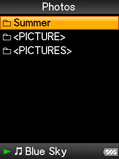
Operations on the photo list screen
|
To (Screen indication)
|
Do this
|
|
Select an item
|
Press the
 button. button. |
|
Move the cursor up or down
|
Press the
 / / button. button.
|
|
Display the previous/next screen of the list
|
Press the
 / / button. button. |
|
Return to the list screen of the next upper level
|
Press the BACK/HOME button.
|

 Getting Started
Getting Started